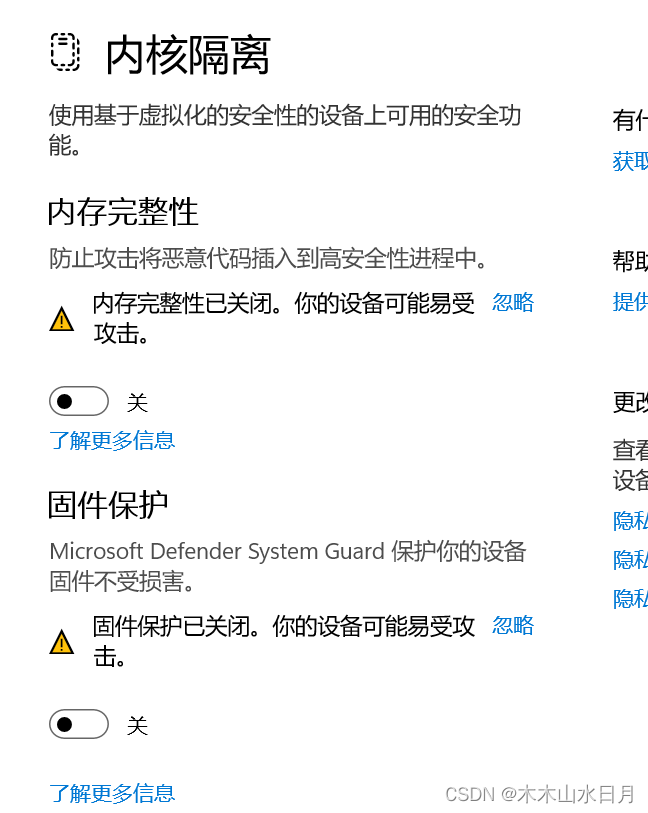Use version:eNSP 1.3.00.100+VirtualBox 5.2.44+WinPcap_4_1_3+Wireshark Latest version。
Win11 system is best installed according to the above version, VirtualBox do not install a higher version, or there may be incompatible situations, Wireshark version requirements are okay.The installation order is VirtualBox 5.2.44+WinPcap_4_1_3+Wireshark —-> eNSP。
Attach the installation tutorial link and installation package, Wireshark version is a little low, you can download and install the latest version, I tested the latest version without problems:
Download link: https://pan.baidu.com/s/1uDene9PD11AsT5-_J4D_vg
Extract code: c08s


WIN11 Home Chinese Edition in the installation of VirtualBox 5.2.44 will show incompatibility, can not be installed, this time by turning off the memory isolation can be resolved to continue to install, method: open the memory isolation settings, turn off the memory integrity.

According to the above installation is completed thought all is well, start eNSP added a few AR devices, start, found that the error: startup failure, error code: 40.

After the first according to the official documents to try to solve, mainly to check the virtual network card and VirtualBox network settings are added and the status is normal, the process is ignored, found that everything is normal, to rule out this cause.
Then I opened VirtualBox and tried to run AR_Base VM manually by myself, but I found that it can’t run, it shows that I can’t run the new task, and the error report is in English, which means roughly: there is a running hyper-v. Hyper-V software is not compatible with VirtualBox.

So the solution is to completely shut down all Hyper-V services or features, however it was this complete shutdown that backed up a long time on WIN11 Home Chinese with Hyper-V installed:
The first step is to shut down hyper-V from the command line in CMD administrator mode:bcdedit /set hypervisorlaunchtype off。Reboot, run AR_Base VM, fails for the same reason.
Then check the windows function, turn the one about VM’s and hyper-V (not visible in WIN11 Home Chinese version!!!) Shut down, reboot, run AR_Base VM, failed for the same reason.
Then check windows services, stop all services related to hyper-V and change to manual. Reboot, run AR_Base VM and it fails for the same reason.
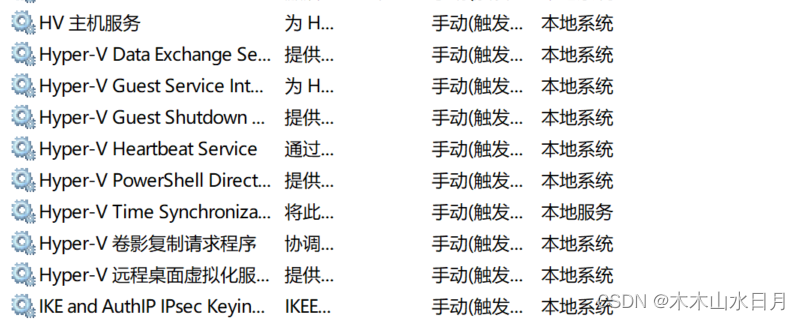
Finally, I checked the system information and found that after the above operation, the virtualization-based security shows the running state, and the picture below is already the resultant picture after I turned it off, as long as it is running, VirtualBox will fail to start the VMs to report the error hyper-V, and thus it needs to be turned off.
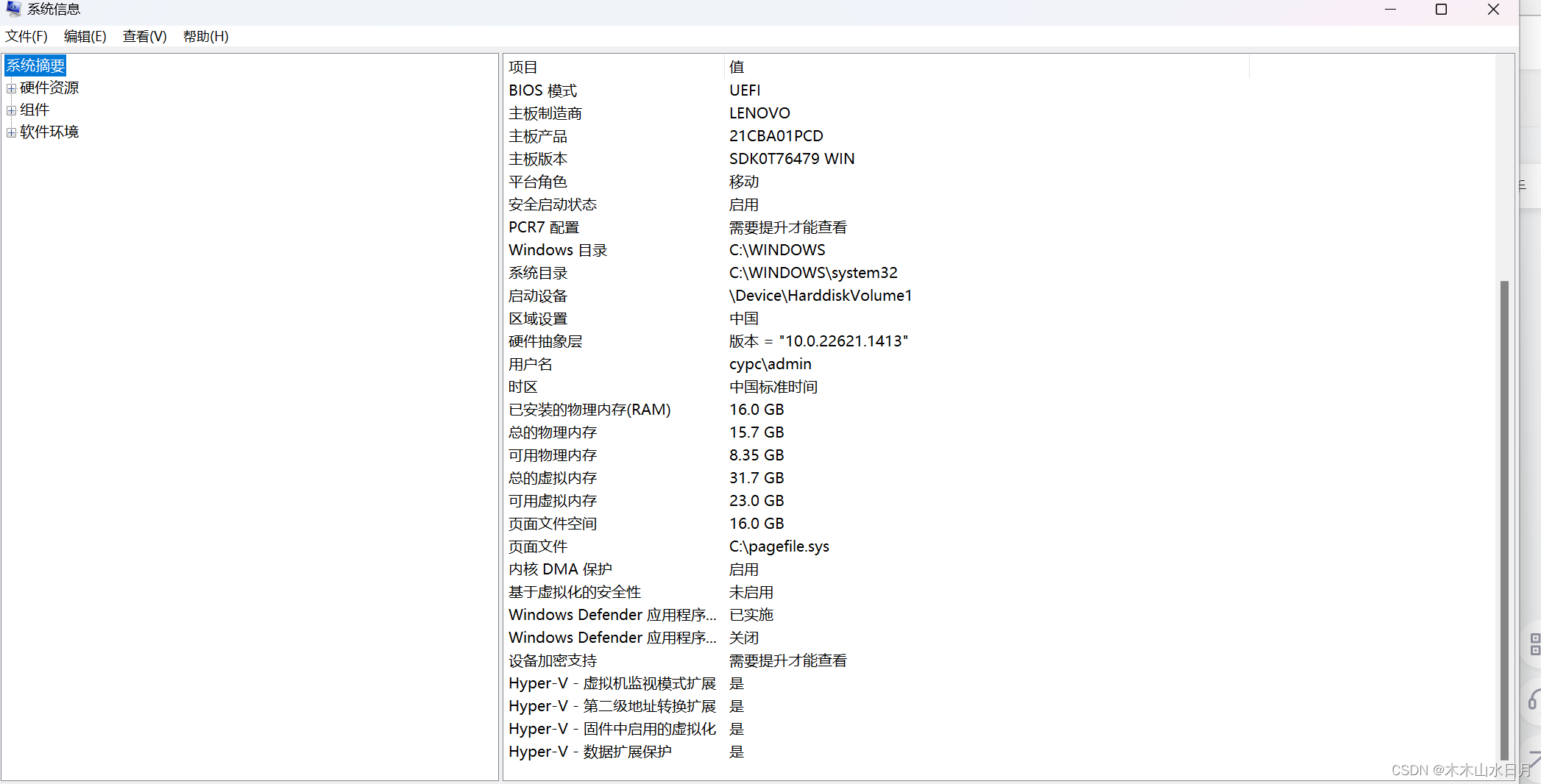
The reference here is the ultimate solution from this great guy, using the official Microsoft tool to turn it off: dgreadiness_v3.6:
After shutting down and rebooting, to be on the safe side, I ran bcdedit /set hypervisorlaunchtype off again and checked the services, etc. After rebooting again, I successfully entered the login screen by running the AR_Base VM, and after shutting down the VM, I turned on the eNSP, and it successfully booted up the device, and the network was running normally!
After using dgreadiness_v3.6, I turned on memory isolation and found that it was different from what it was before I used it. The difference was that the firmware protection was turned on before, but turned off after using dgreadiness_v3.6 to turn off the “virtualization-based security”. So I guess the two settings have the same effect, so I turned on the firmware protection again, rebooted, ran the AR_Base VM, and found that it failed for the same reason, and went to check the system information, and found that the “Virtualization-based security” was running again. So I turned off firmware protection again, rebooted, and it worked! I went to check the system information and found that “Virtualization-based security” was not enabled.
This also confirms my suspicion, so you can consider this method to solve the problem, and you won’t have to resort to tools.