I. Download the Node.js installation package
Download Address:http://nodejs.cn/download/
This tutorial uses the msi installer as an example
Click on the Windows installation package to download
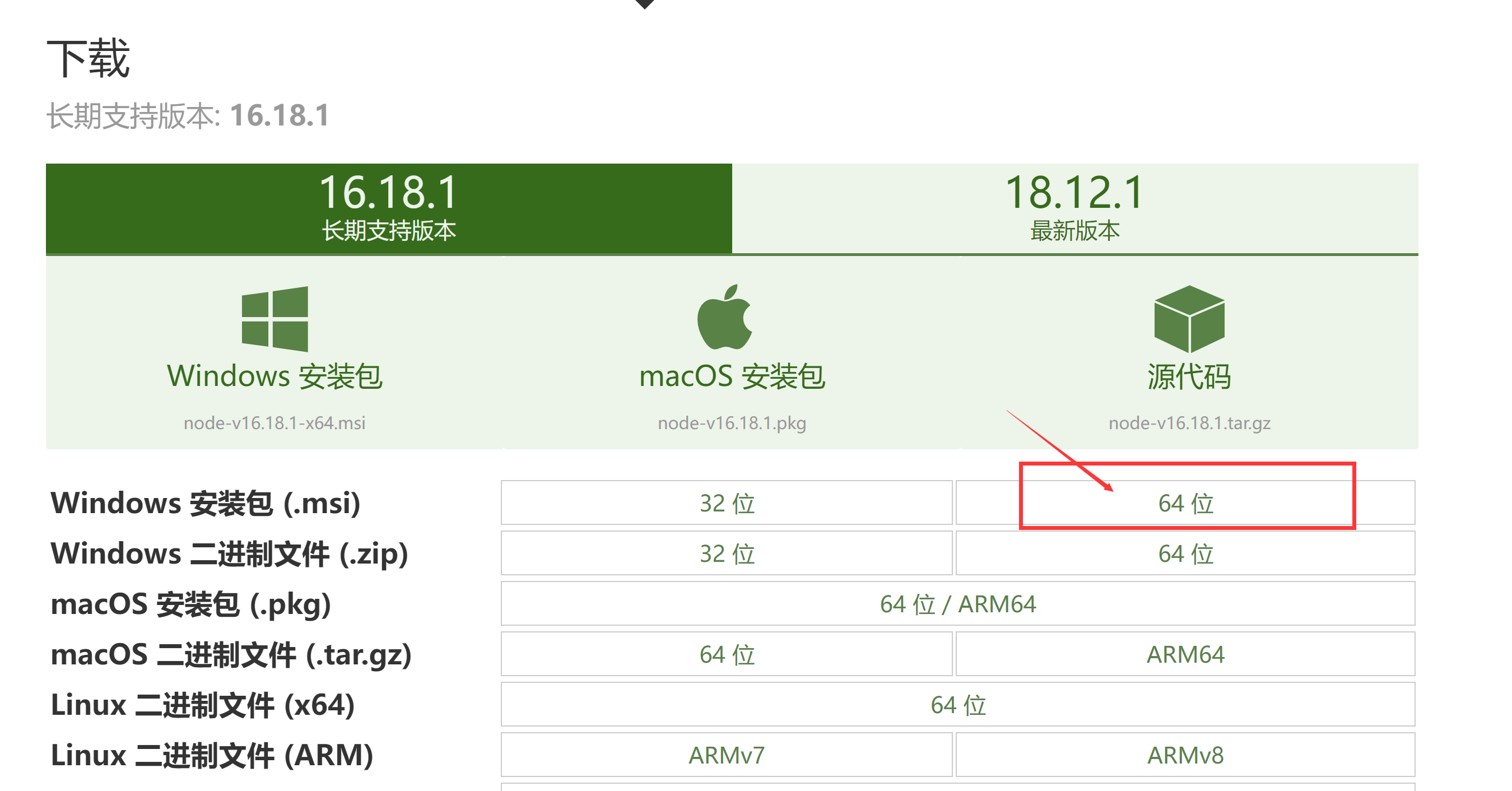
Second, install Node.js
1. Open the installation package
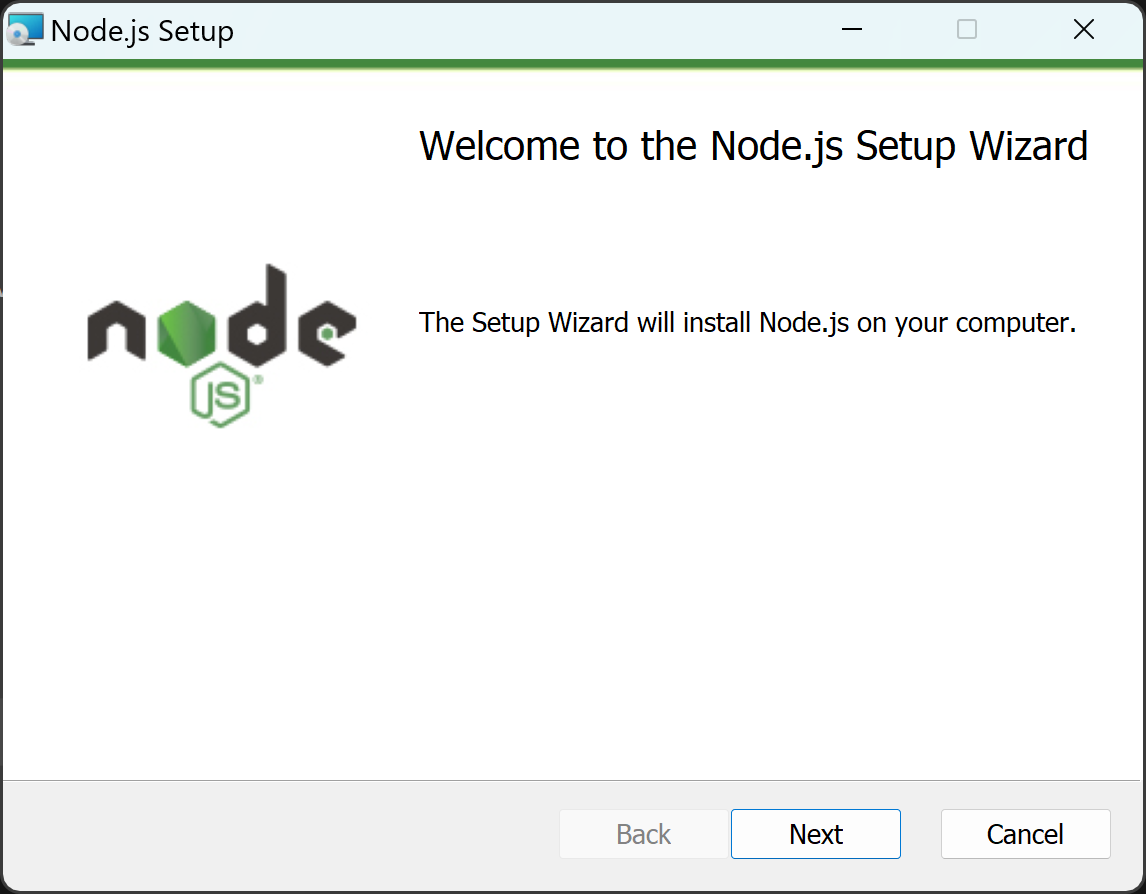
Welcome Page: Click Next
2. Terms of Permitted Use
Click to accept the terms and conditionsNext
3. Select the installation path
Select the path where you want to install
This case is saved in the C drive path by default: D:\Soft\nodejs
4. Installation of components
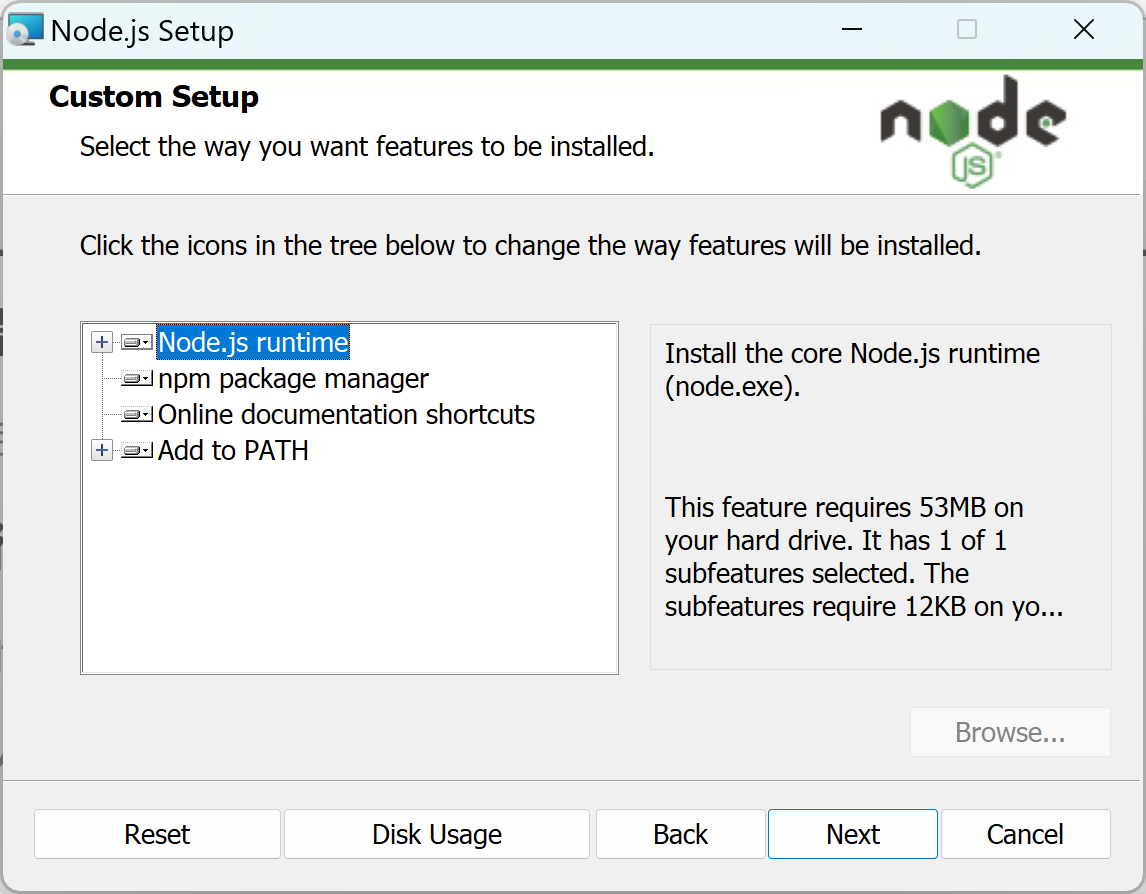
These are the components included in Node.js, such as the runtime environment, package manager, etc.
Just leave the defaults as they are and click Next
5. Installation of development tools
Development tools can be installed later during actual development.
Here you can choose not to check the installation tool
6. Install Node.js
Third, check whether the installation is successful
1. Open the terminal
Use Win+R and type cmd
2. Input instructions
node -v
npm -v
Installation is successful when the version number appears
Four, Deployment Node.js
1. Open the terminal with administrator privileges
Move to the Node.js installation directory
cd /d D:\Language\nodejs
2. Create global component folder and cache folder
mkdir node_global
mkdir node_cache
3. Setting the npm global package directory and cache directory
Setting the global catalog
The path to the node_global folder you just created is in double quotes.
npm config set prefix "D:\Language\nodejs\node_global"
npm config set cache "D:\Language\nodejs\node_cache"
4. Setting system environment variables
Replace the npm path in the environment variable Path with the path you just created.Customized node_global global package
In this case D:\Language\nodejs\node_global
After the third step, configure the environment variables as follows:
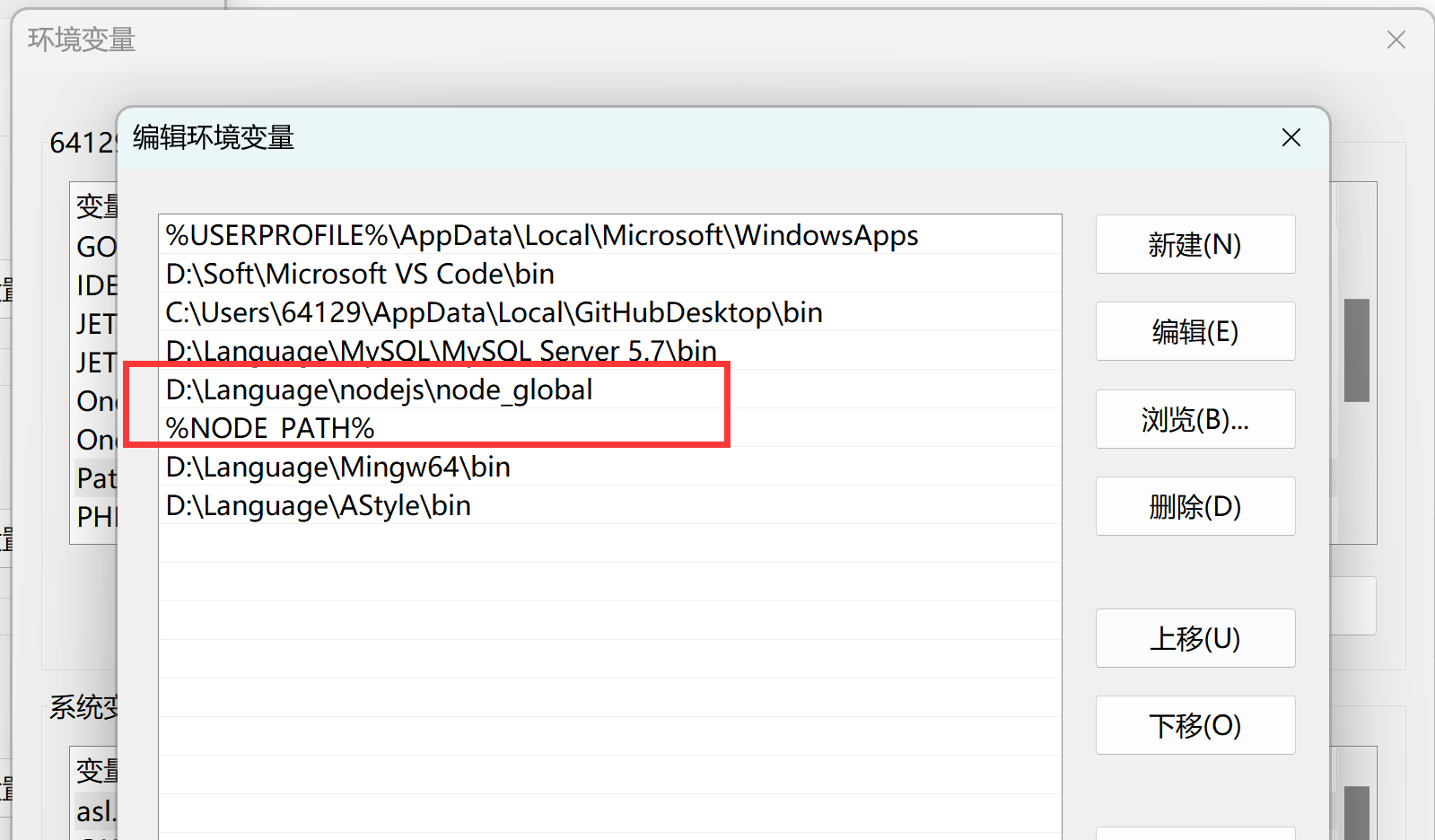
-
“Environment Variables” -> “System Variables”:
Create a new variable named “NODE_PATH”,
Variable values:Customized node_global global package path after + \node_modules
D:\Language\nodejs\node_global\node_modules -
“Environment Variables” -> “User Variables”: edit the user variables in thePath, change the path of the corresponding npm (“C:\Users\Username\AppData\Roaming\npm”) to:”D:\Language\nodejs\node_global“, as follows:
and new in the Path variable:%NODE_PATH%
V. Testing
Execute the cmd commandnpm install webpack -g respond in singingnpm install webpack-cli -g Install webpack.
The installation was successful and the customized folder is shown below:
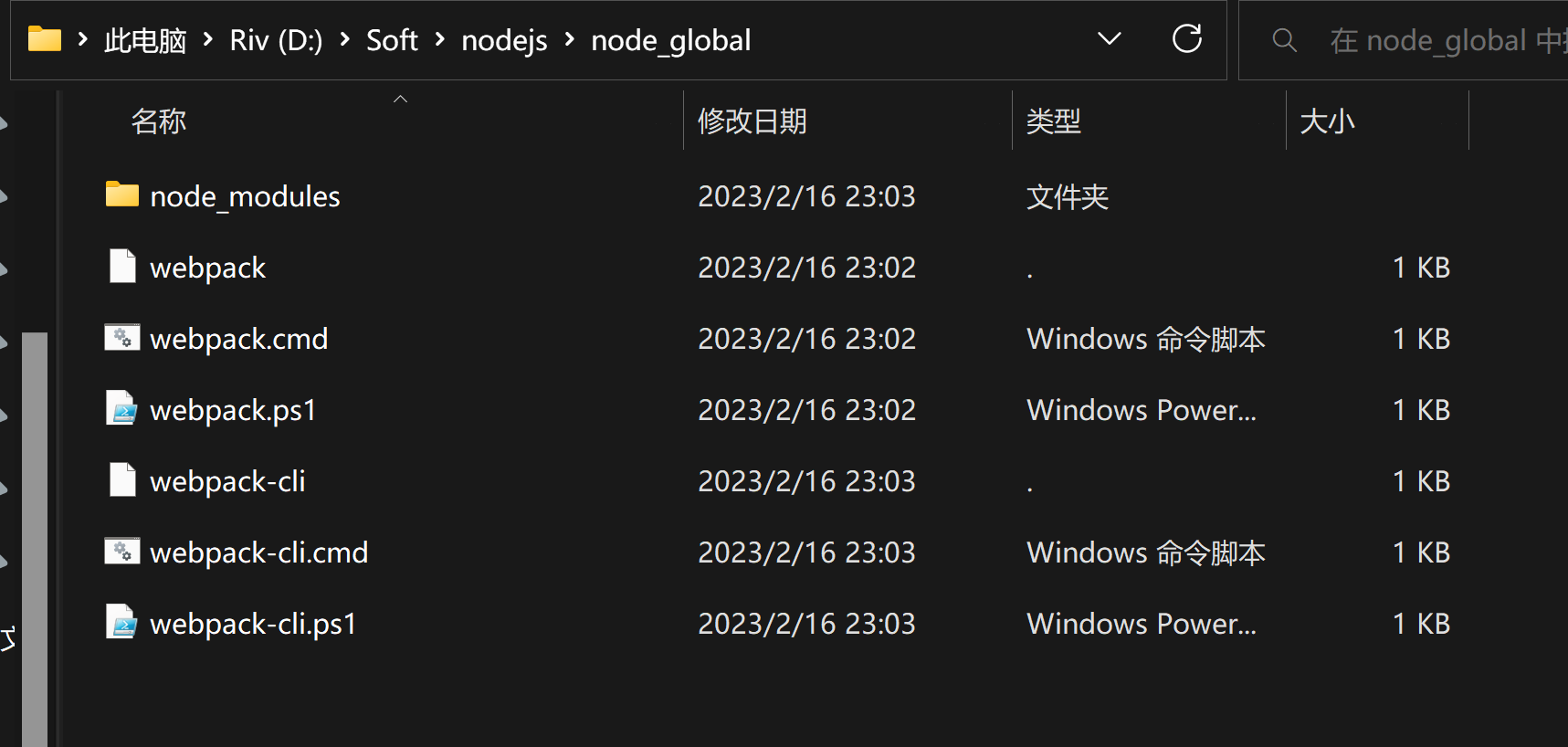
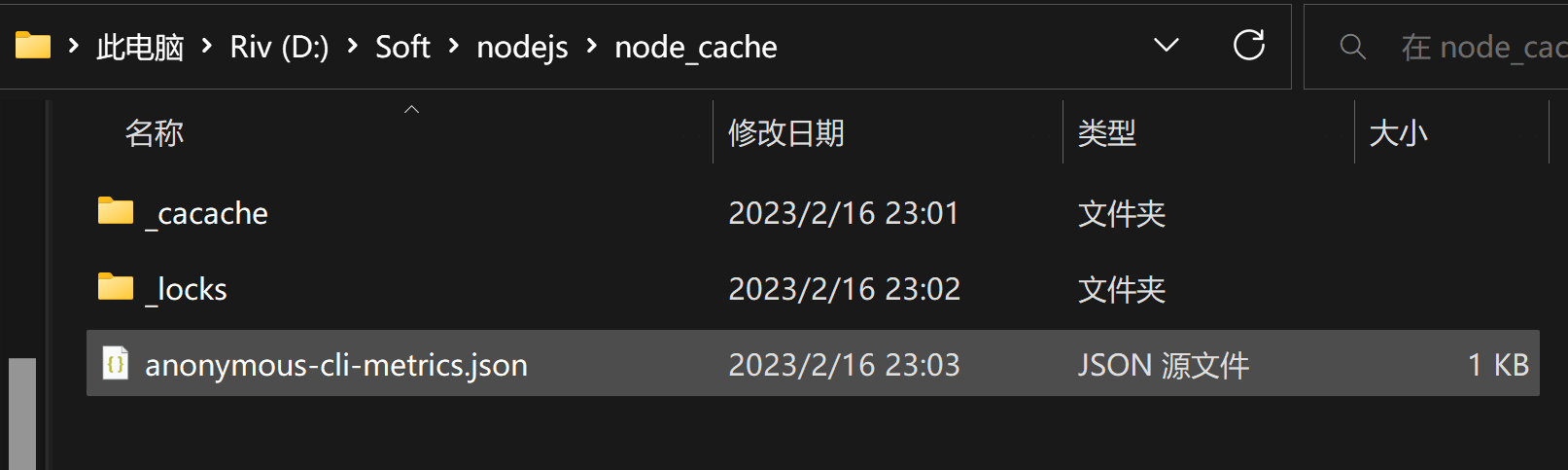
Execute the cmd commandwebpack -v Check the webpack version as shown below:
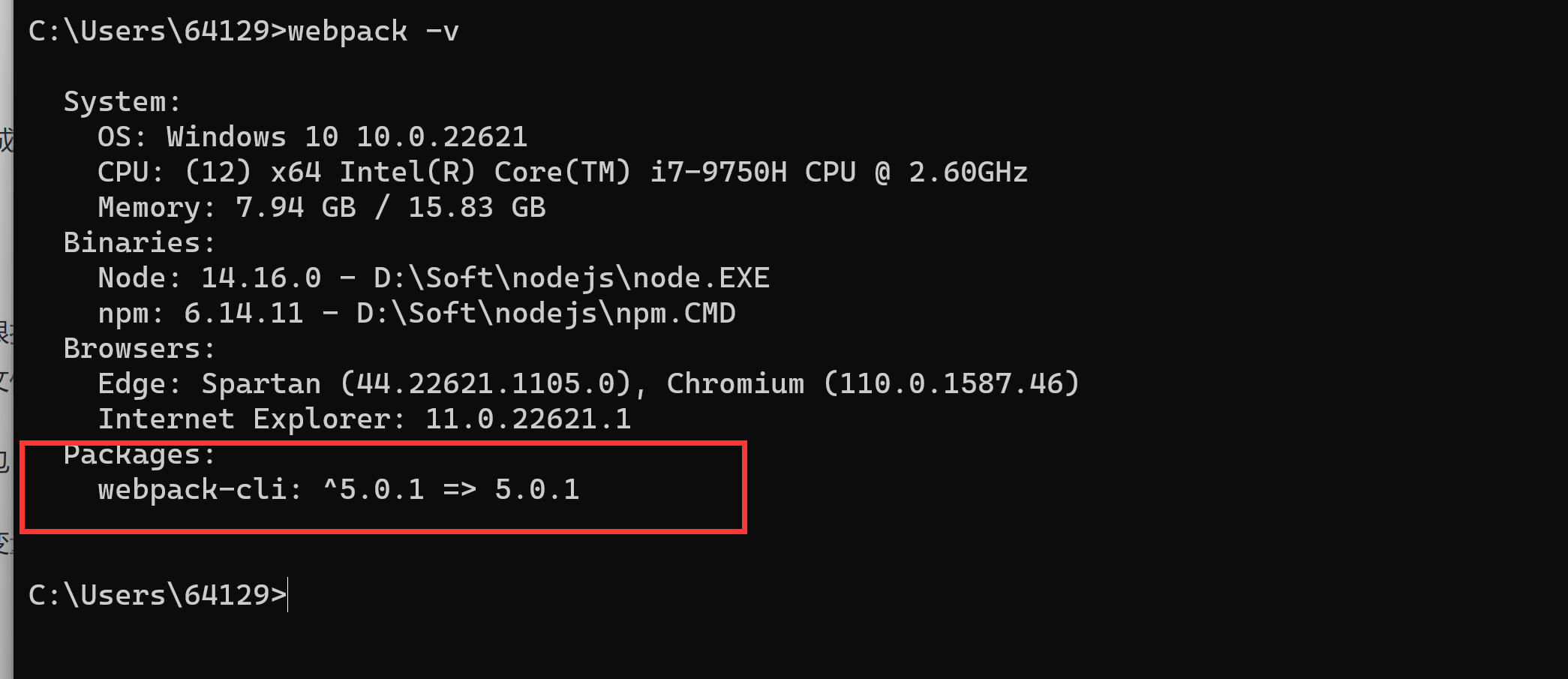
Note that if you get a message that webpack does not exist, remember to open a new cmd to test it.
VI. Solve the problem of slow download speed of npm
rationale
- mounting
NodewhennpmThe default download address for the package is:https://registry.npmjs.org/。 - Due to extranets, downloads are often slow or not possible, causing us to execute the command
npm install xxxxDownloading resource packages often fails.
prescription
Configure domestic mirror source address
- Tencent Cloud Mirror Source.mirrors.cloud.tencent.com/npm/
- Taobao Mirror Source.registry.npmmirror.com
- Huawei Cloud Mirror Source.mirrors.huaweicloud.com/repository/…
Usage
- Temporary use: npm install xxx –registry=mirror source address
- Change the default download address for npm packages: npm config set registry mirror source address
Attached is the complete.npmrc configuration file
# May require highest privileges for server-side execution
unsafe-perm=true
# Specify installation sources for dependencies
registry=https://registry.npm.taobao.org/
# Specify the source of the node.js installation, some dependencies may require downloading node.js
disturl=https://npm.taobao.org/mirrors/node/
# Dependency files that need to be downloaded within some dependency packages, the following variables will be read and used by the relevant dependency packages
sass_binary_site=https://npm.taobao.org/mirrors/node-sass/
phantomjs_cdnurl=https://npm.taobao.org/mirrors/phantomjs/
electron_mirror=https://npm.taobao.org/mirrors/electron/
chromedriver_cdnurl=https://npm.taobao.org/mirrors/chromedriver/
operadriver_cdnurl=https://npm.taobao.org/mirrors/operadriver/
selenium_cdnurl=https://npm.taobao.org/mirrors/selenium/
node_inspector_cdnurl=https://npm.taobao.org/mirrors/node-inspector/
fsevents_binary_host_mirror=http://npm.taobao.org/mirrors/fsevents/
puppeteer_download_host=https://npm.taobao.org/mirrors/
sentrycli_cdnurl=https://npm.taobao.org/mirrors/sentry-cli/
sharp_binary_host=https://npm.taobao.org/mirrors/sharp/
sharp_libvips_binary_host=https://npm.taobao.org/mirrors/sharp-libvips/
sqlite3_binary_site=https://npm.taobao.org/mirrors/sqlite3/
python_mirror=https://npm.taobao.org/mirrors/python/PS:
above-mentionednpm.taobao.org Can be fully replaced with the latest Taobao mirror sourcenpmmirror.com。
Such as registry=https://registry.npm.taobao.org/ – > registry=https://registry.npmmirror.com/
summarize
The above node.js installation, I have personally tested available, I hope this blog will help you, in the installation and configuration process, if you encounter problems, welcome to leave a message to exchange!
