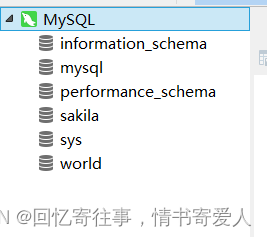Tutorial Catalog
- MySQL Installation and Configuration Tutorial 8.0.34 (Hands-on Super Detailed Graphic Tutorial)
- I. Non-first-time installations (skip to the next section if this is the first installation)
- II. First Installation
- 1, in the browser search “MySQL” to enter the official website, it is recommended to use “Bing” search!
- 2、Enter the official website, select “Download” to enter the download page.
- 3. Select “MySQL Community (GPL) Downloads” on the “Downloads” page.
- 4. After entering the “MySQL Community Downloads” page, find “MySQL Installer for Windows” and download the Windows version.
- 5, in the next page, select the second download
- 6. In the jump page, select
- 7, after the download and run the installer, pop-up dialog box. (If there is no pop-up dialog box, please see section 8)
- 8, when the success of the program after (Hint: until the 13th subsection are the next step)
- 9. Select Next
- 10. Next
- 11. Next
- 12. Next
- 13. Set the “MySQL Password”, (Hint: It’s the next step until subsection 18.)
- 14. Next
- 15. Next
- 17. Next
- 18. If an error occurs during installation in step 17, as shown.
- 19. Next (Hint: it’s all next until subsection 22)
- 20. Next
- 21. Next
- 22. Re-enter the password once for password verification. (Hint: the back until the end are the next step)
- 23. Next
- 24. Next
- 25. Next
- 26, Next, this is the last step, next configure the graphical interface “Navicat Premium 12”.
- Navicat Premium 12 Installation Configuration
- Installation of “Navicat Premium 12”.
- II. Installation of green patches
- 1. Open the root directory of Navicat Premium 12.
- 2. Unzip the prepared, patch file
- 3, select the required patch, and then copy it to the root directory just opened and replace the files therein.
- 4. After copying the patch, open the software. Select “Trial”
- 5. When connecting for the first time, an error will appear as shown in the figure:
- 6. “Navicat Premium 12” connection error solution.
- 7. Select “MySQL 8.0 Command Line Client” in the start menu and enter your password to enter the MySQL command line.
- 8. After entering the command line of MySQL, modify the above command, paste it into the command line, and enter ok to complete the modification.
- 9, reconnect, it’s not a bad error.
- This tutorial ends everywhere!
MySQL Installation and Configuration Tutorial 8.0.34 (Hands-on Super Detailed Graphic Tutorial)
I. Non-first-time installations (skip to the next section if this is the first installation)
1, because not the first time to install, but because uninstalled and installed again in the installation process will appear in the following warning:
The solution is to just delete the destination folder cleanly.
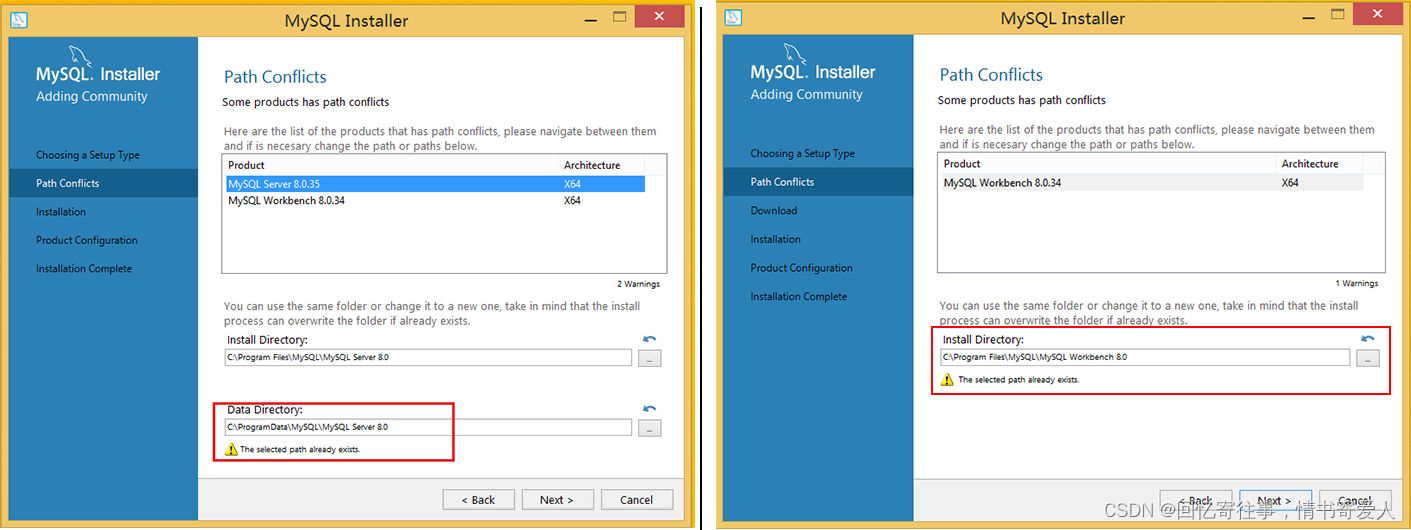
II. First Installation
1, in the browser search “MySQL” to enter the official website, it is recommended to use “Bing” search!
“MySQL” official website address:https://www.mysql.com/cn/ [click to jump]
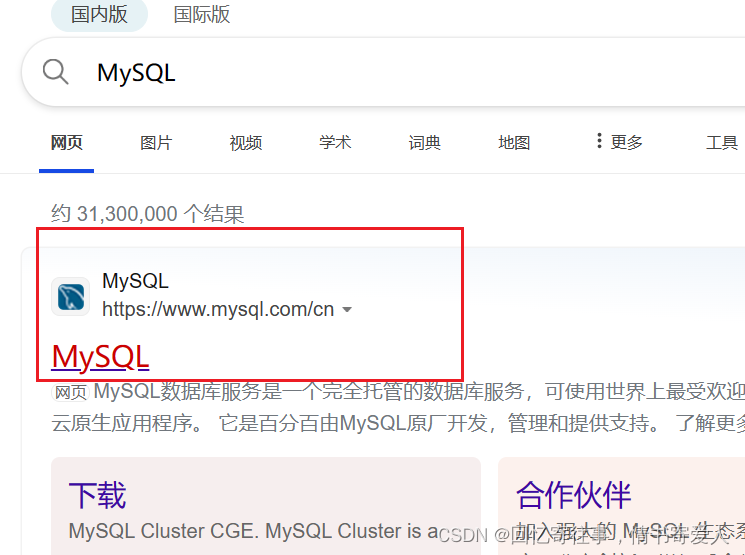
2、Enter the official website, select “Download” to enter the download page.
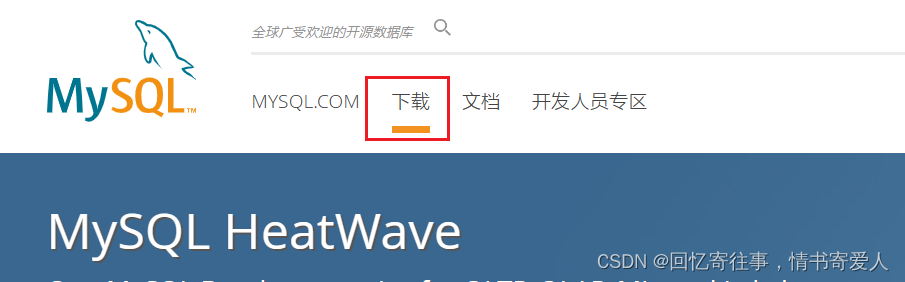
3. Select “MySQL Community (GPL) Downloads” on the “Downloads” page.
Go to “downloading“After the page, scroll down to find “MySQL Community (GPL) Downloads” option to access the Community Edition download.
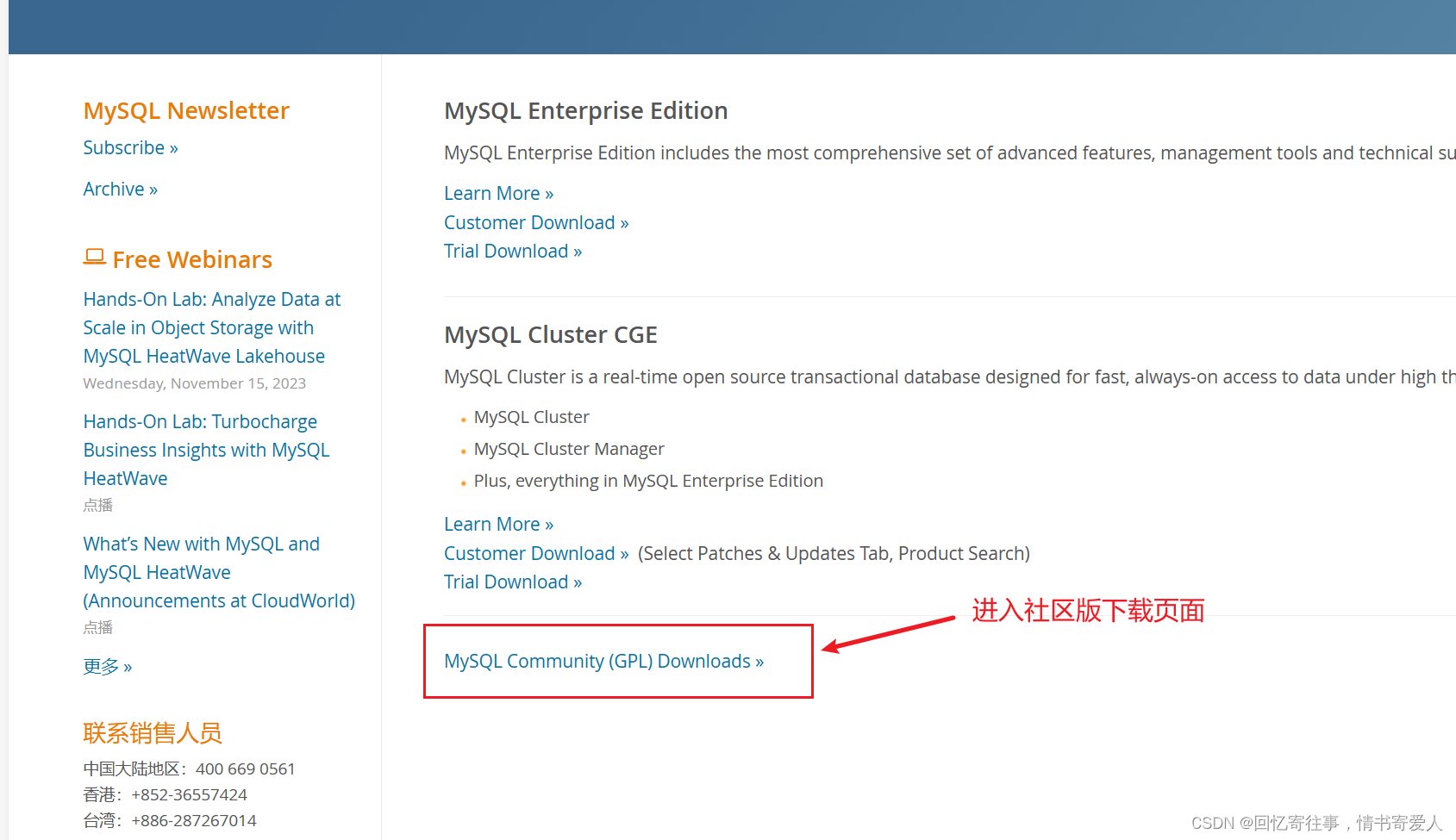
4. After entering the “MySQL Community Downloads” page, find “MySQL Installer for Windows” and download the Windows version.
As shown: (E, C)
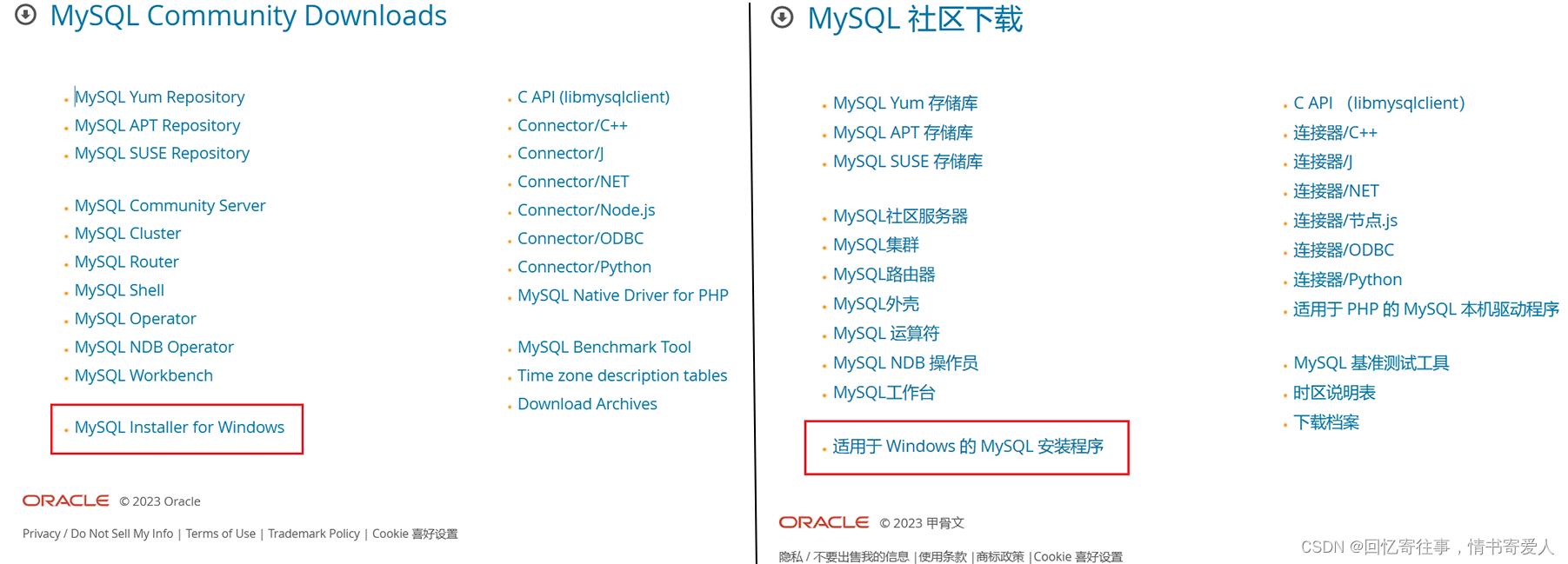
5, in the next page, select the second download
instant downloadlocal versionspeciousonline editionAs shown: (E, C)
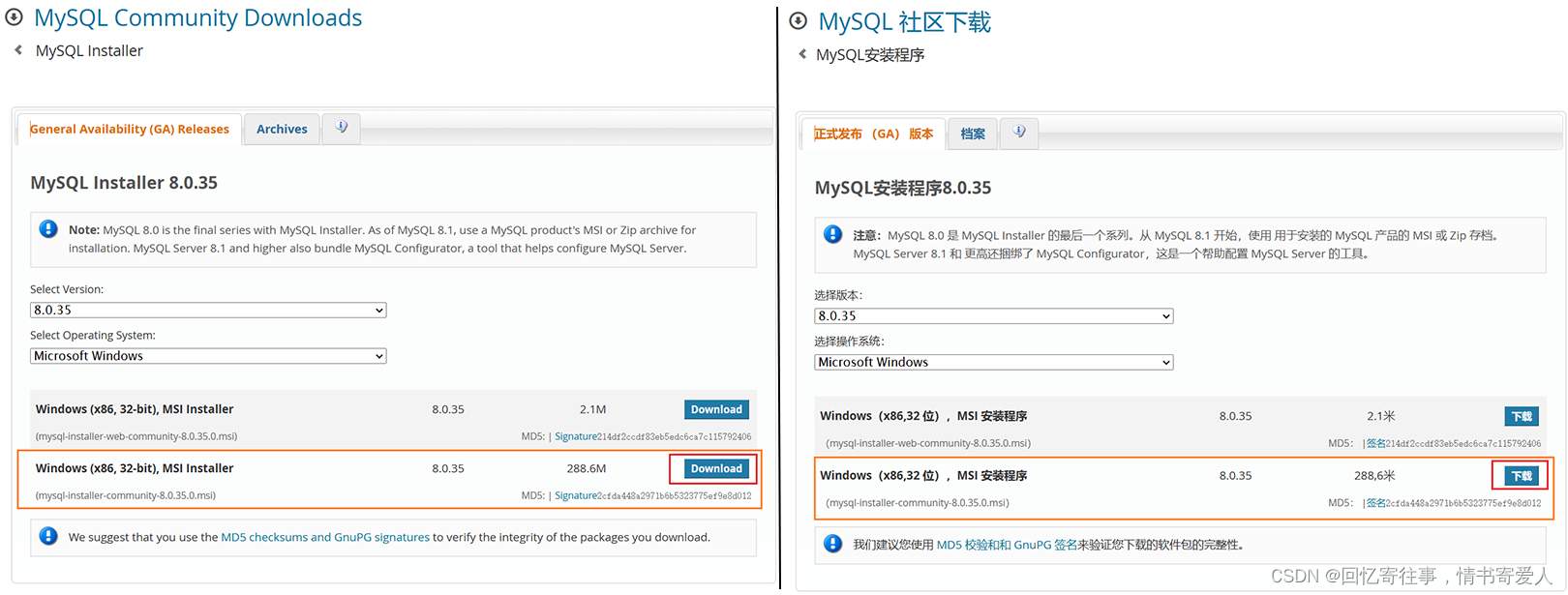
6. In the jump page, select
The small blue letters in the lower left corner are “No thanks, just start my download.“or”No, thanks. Start the download.”。
If it appears that you can’t download the words, in other cases you can choose this file, I’ve “MySQL 8.0.35.0“Upload to Baidu.com. [Download MySQL]】 Extract code: 9pfh
As shown: (E, C)
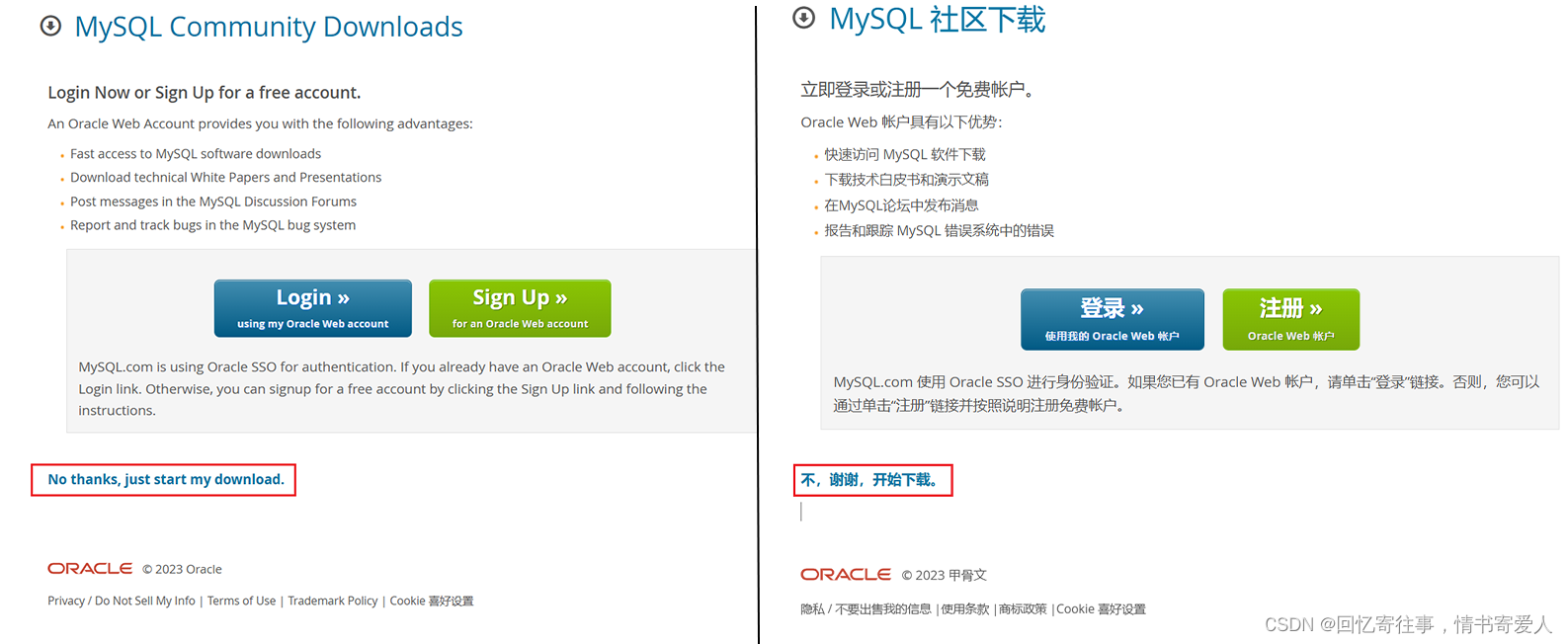
7, after the download and run the installer, pop-up dialog box. (If there is no pop-up dialog box, please see section 8)
If the dialog box pops up as shown, it is not installed “Framework 4.5.2“At this point, you can go to the Microsoft website to download “Framework 4.5.2”.
As Figure:
There may be people who can’t download it due to some problems, so I have prepared the resources here.
【Click me to download the offline package】Extract code: k29j
【Click me to download the online package】 Extract code: 2cg8
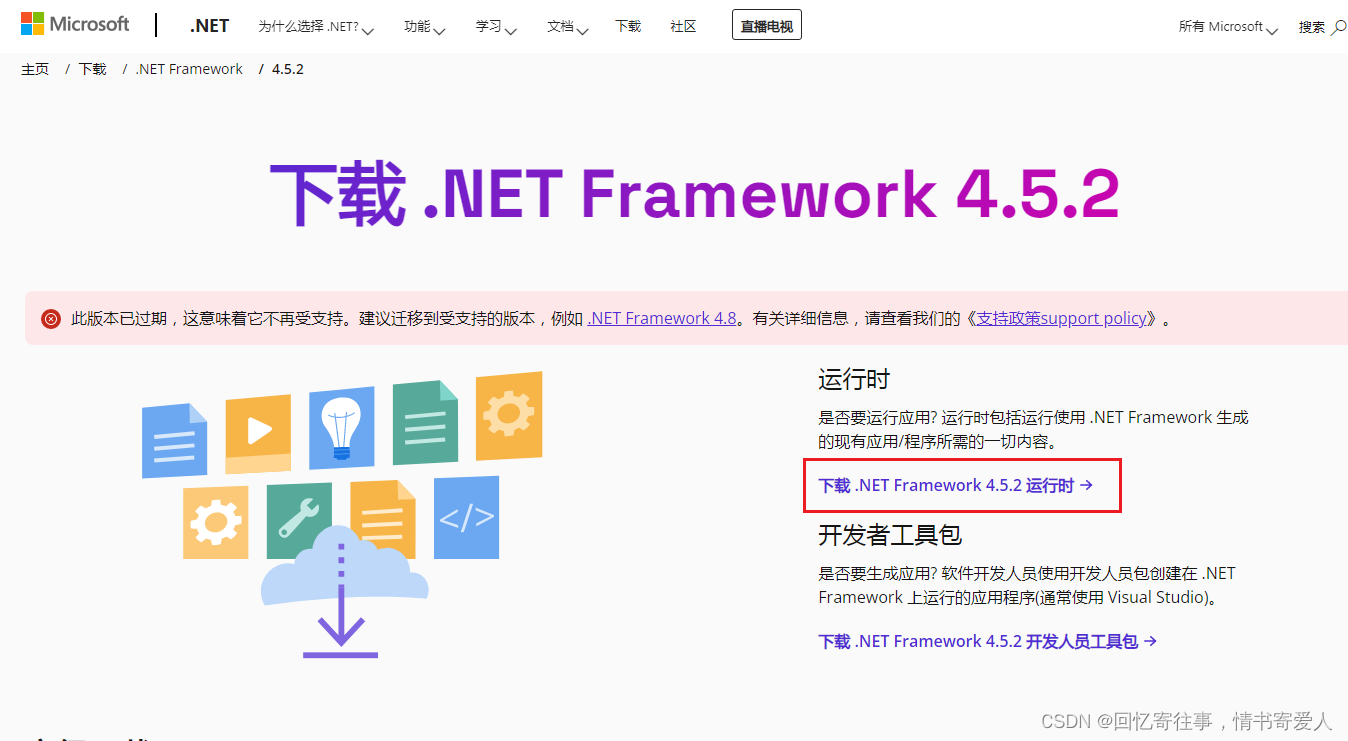
8, when the success of the program after (Hint: until the 13th subsection are the next step)
Select “Full” is to install all the files, the next step.
As pictured:
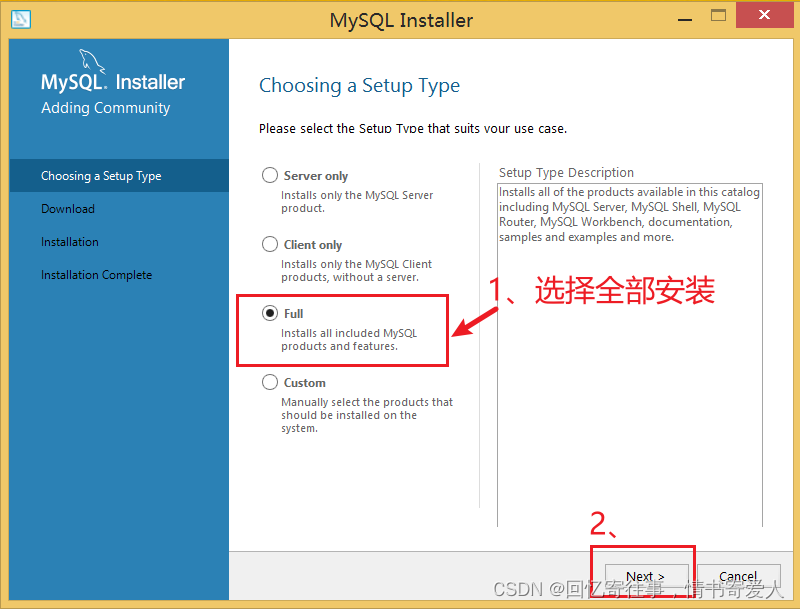
9. Select Next
As pictured:
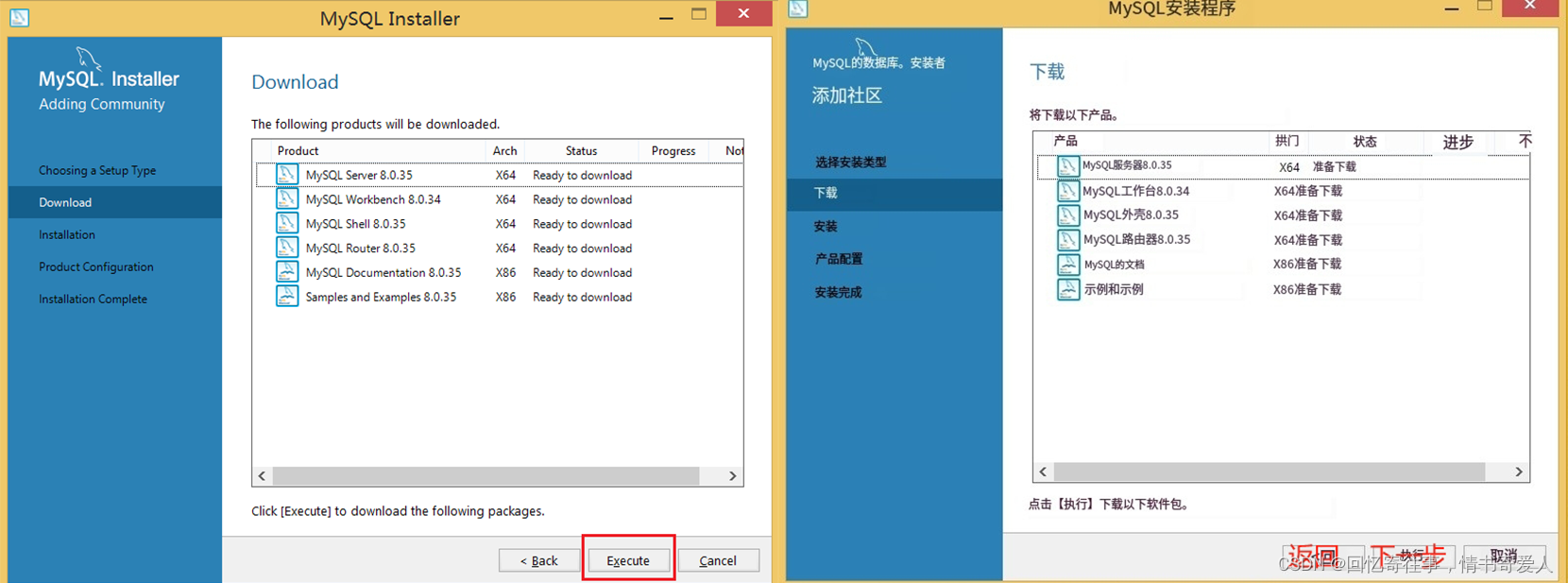
10. Next
As pictured:
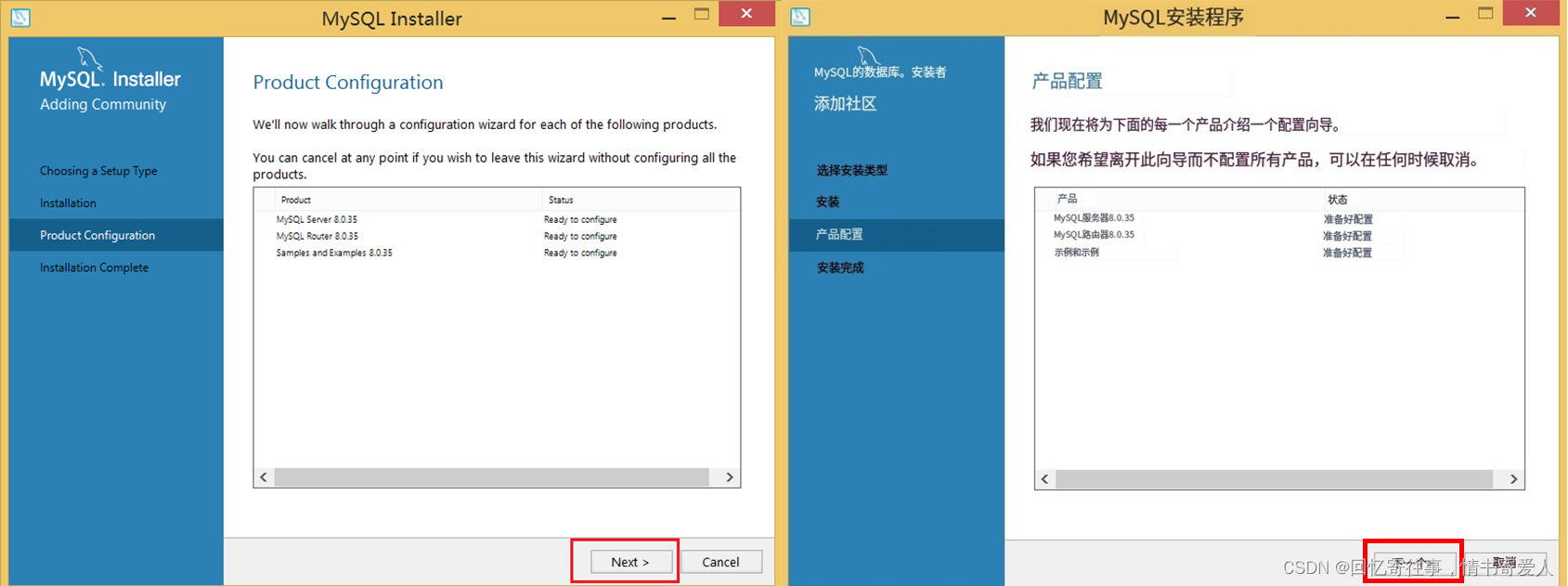
11. Next
As pictured:
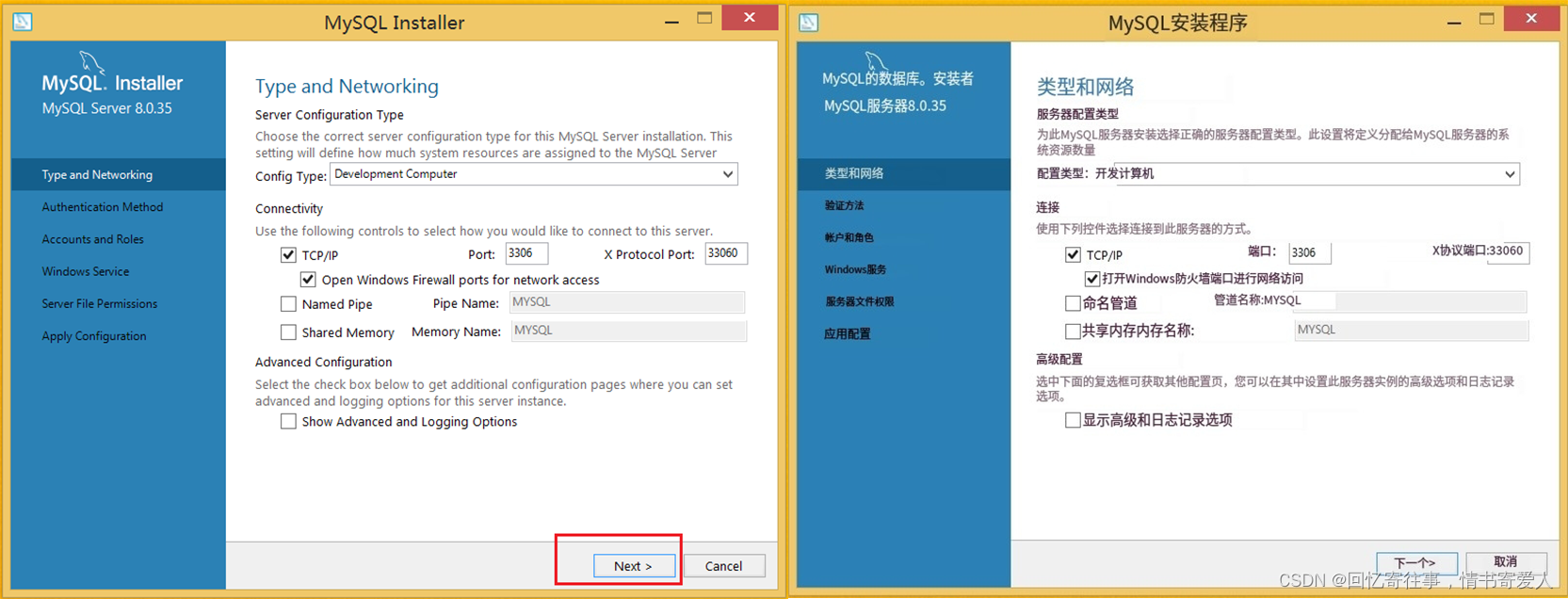
12. Next
As pictured:
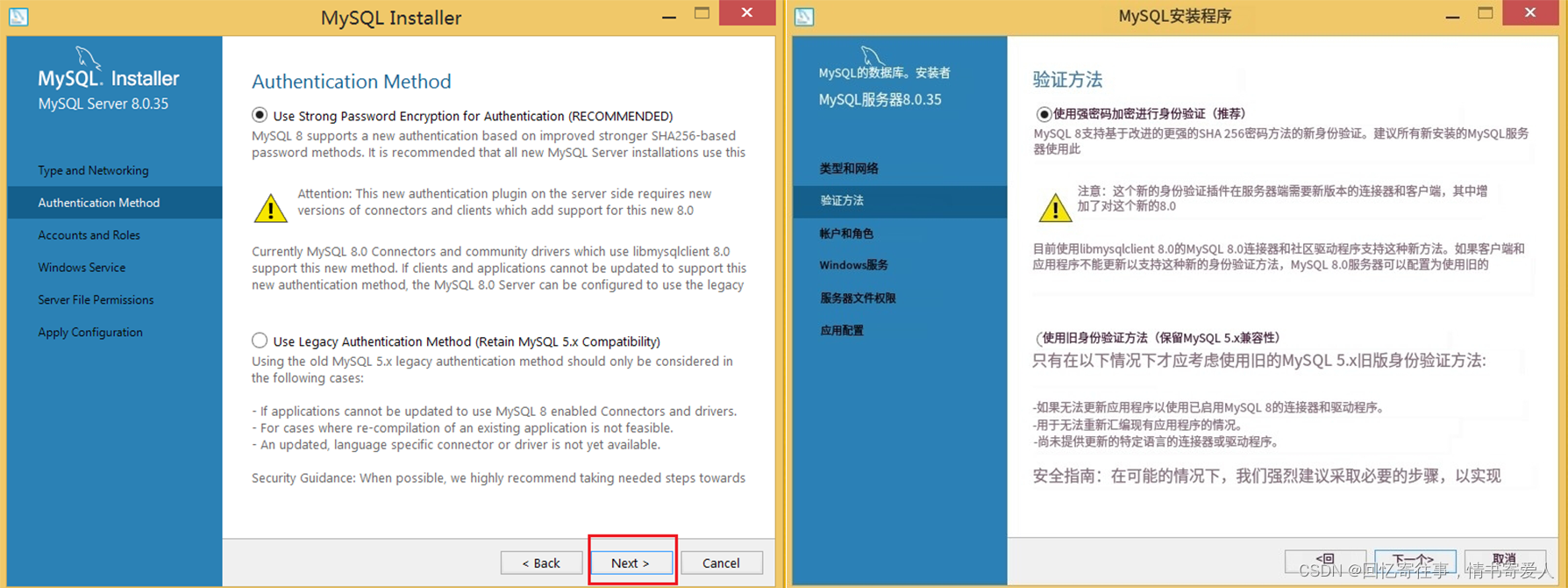
13. Set the “MySQL Password”, (Hint: It’s the next step until subsection 18.)
As pictured;
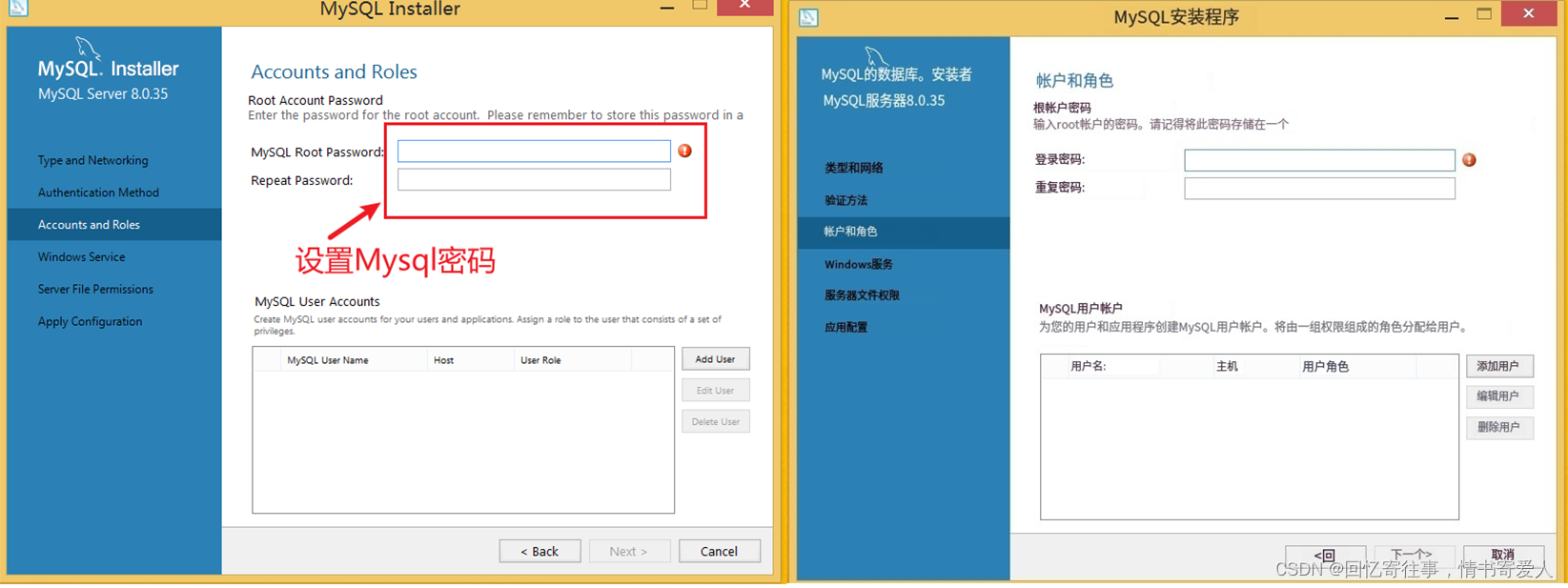
14. Next
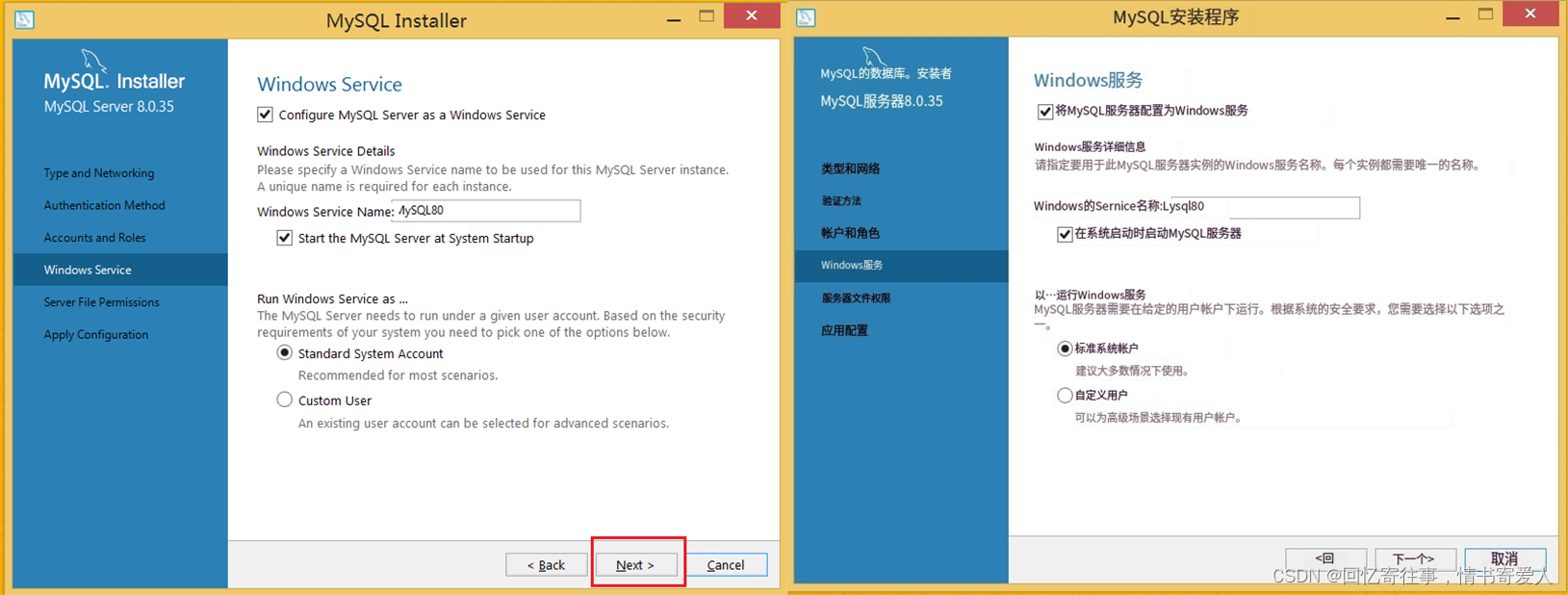
15. Next
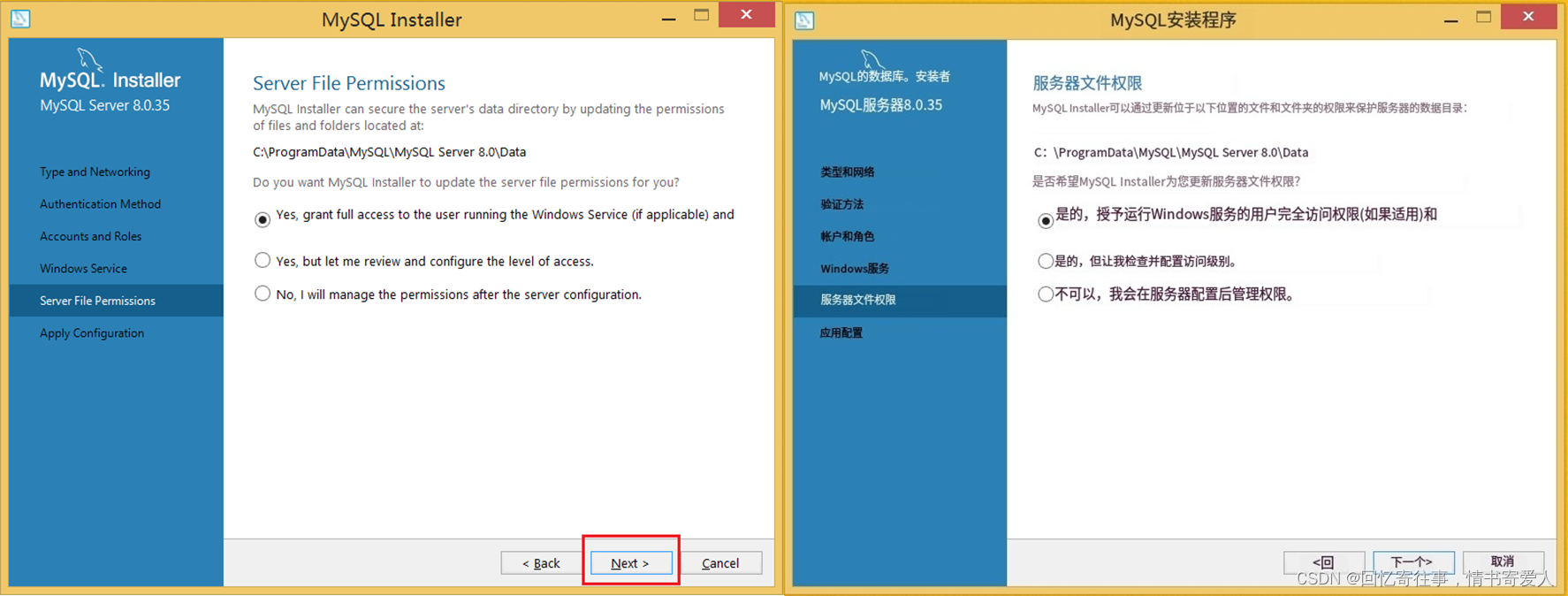
17. Next
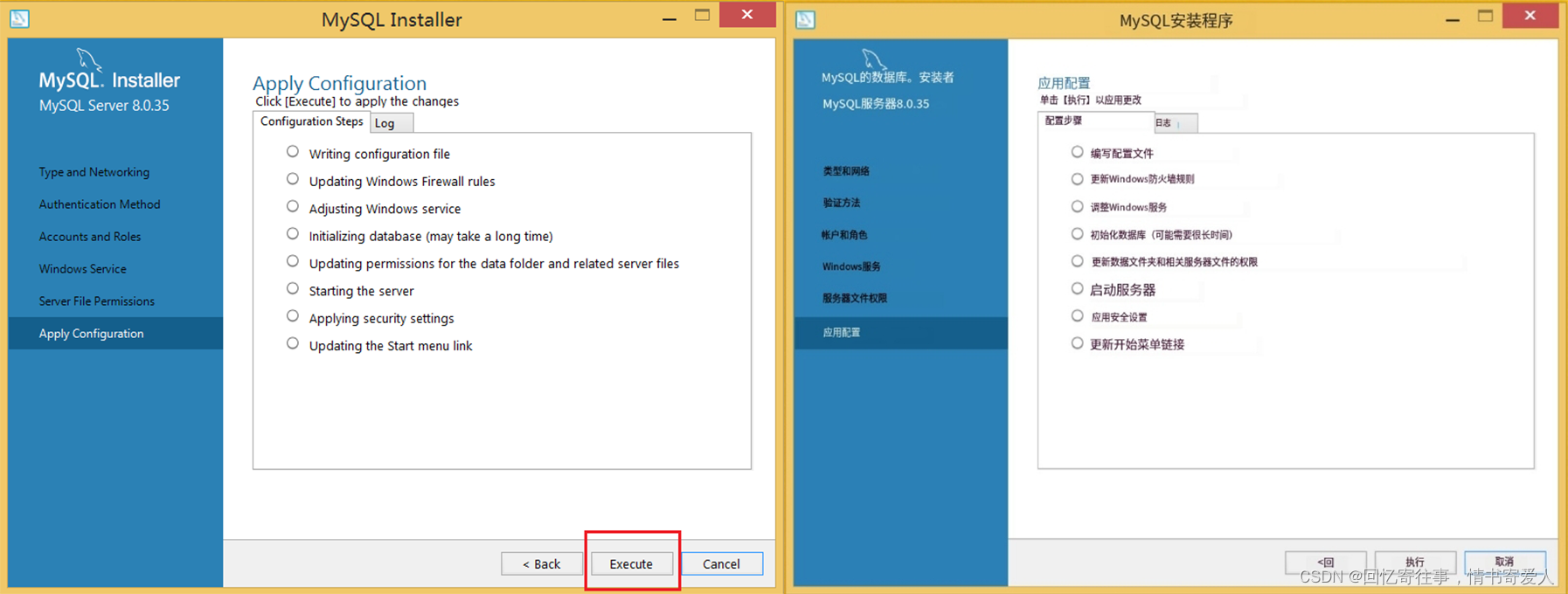
18. If an error occurs during installation in step 17, as shown.
in that caseComputer nameset upChinese writingPut the name of the computerChange to EnglishThat’s all.
Error as shown:
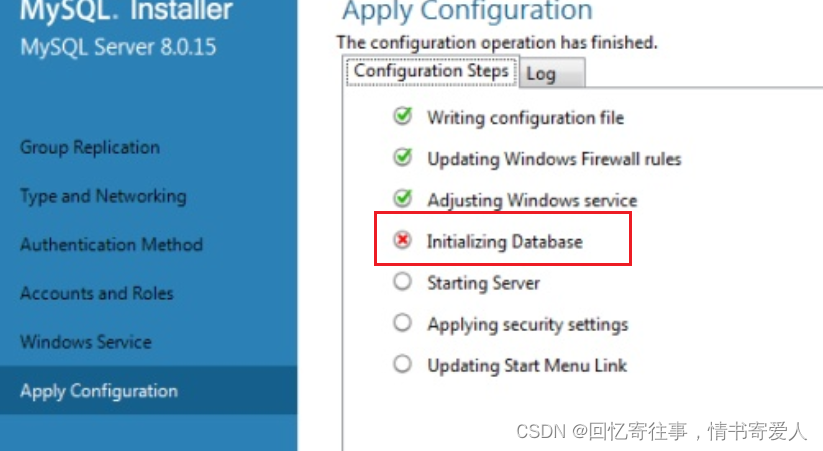
Modify as shown: only need to change the computer name can be changed, do not need to change the user name (unless after changing the name of the computer still error)

19. Next (Hint: it’s all next until subsection 22)
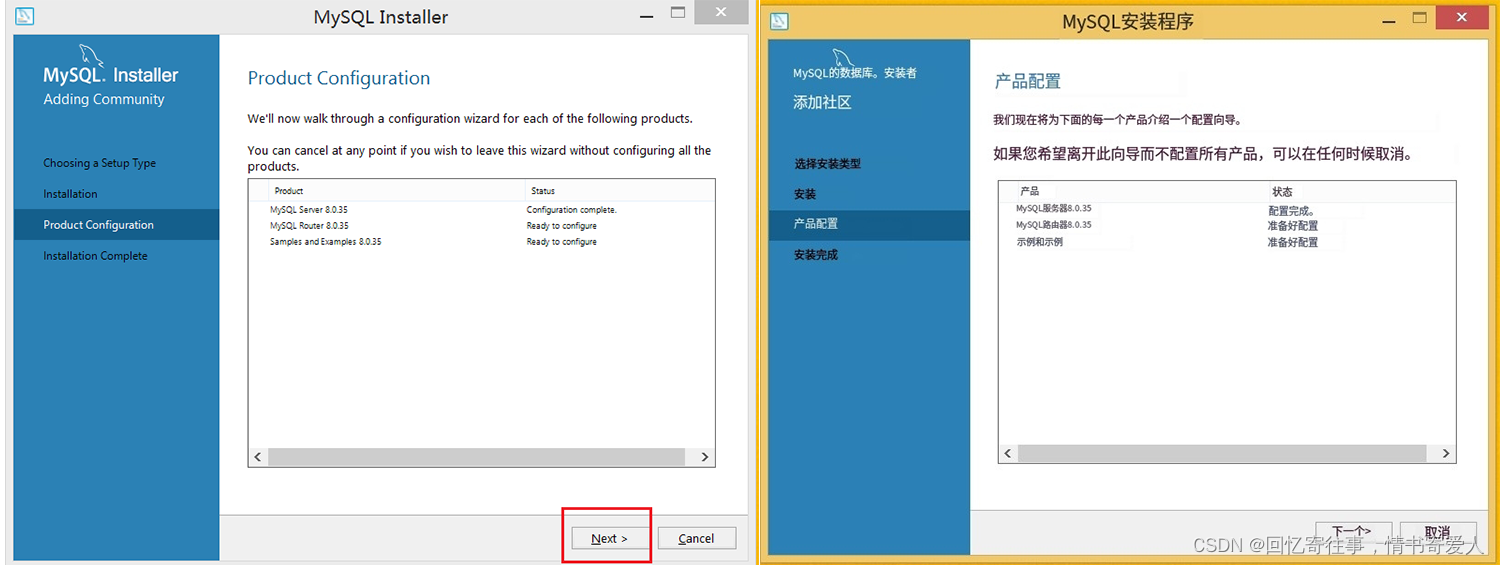
20. Next
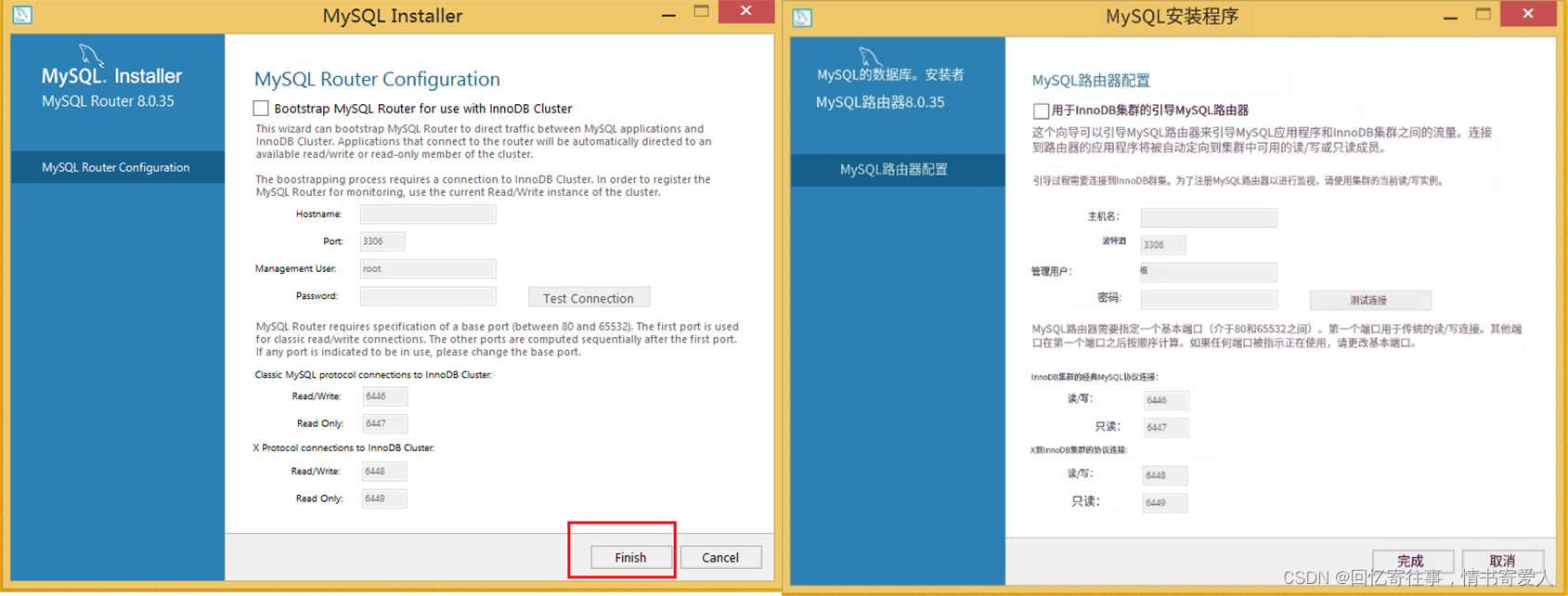
21. Next
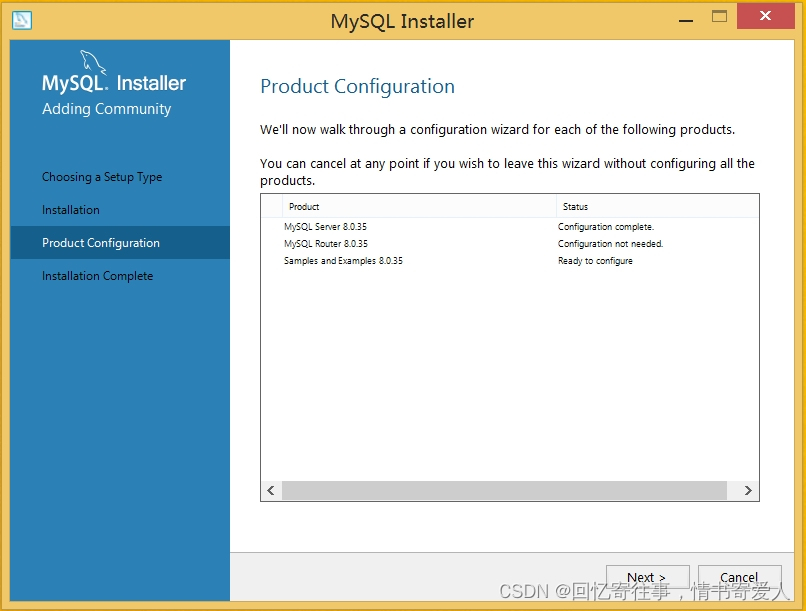
22. Re-enter the password once for password verification. (Hint: the back until the end are the next step)
Enter the completion password and click “Check“, then wait for the password to be verified and next step.
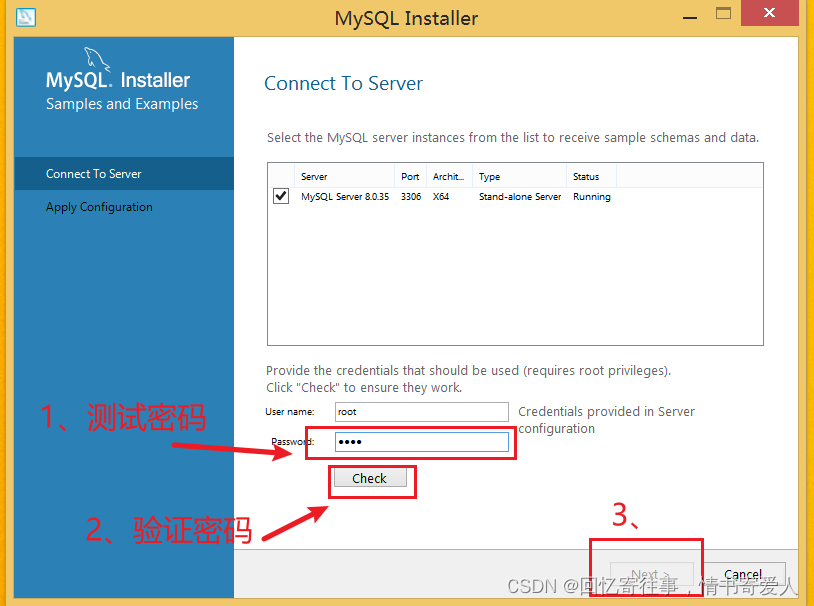
23. Next
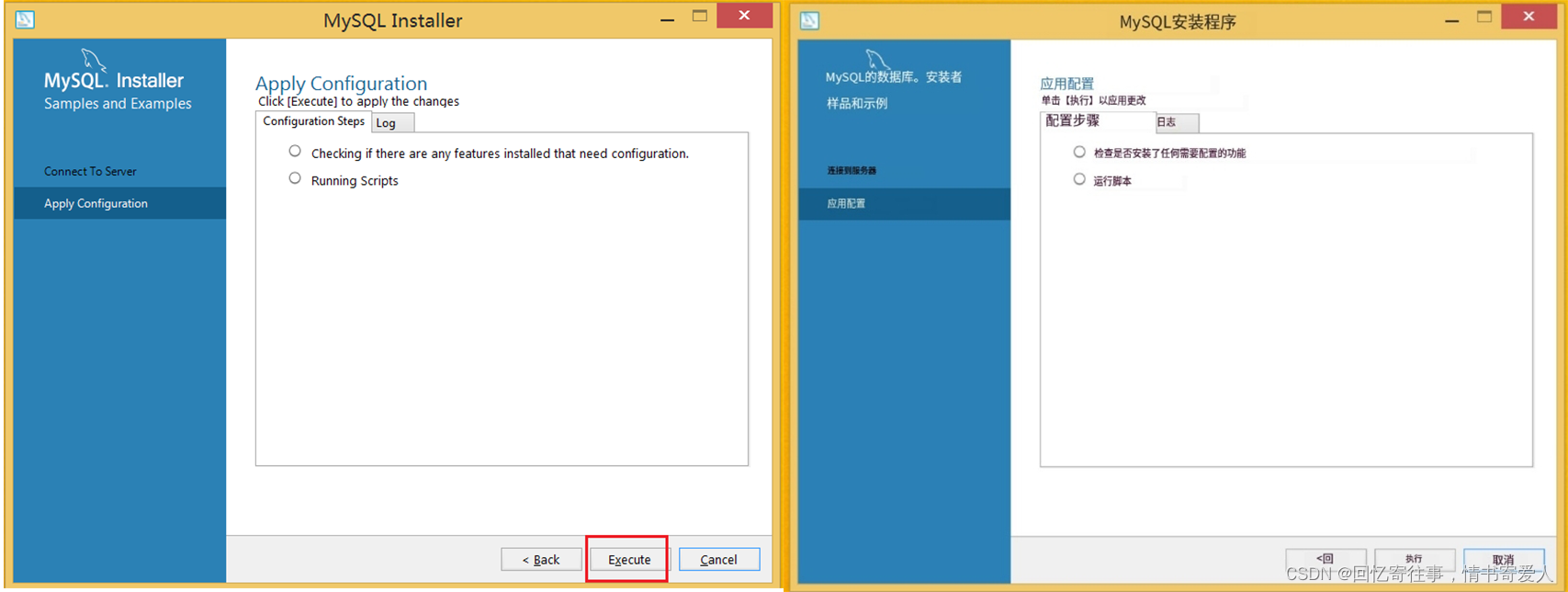
24. Next
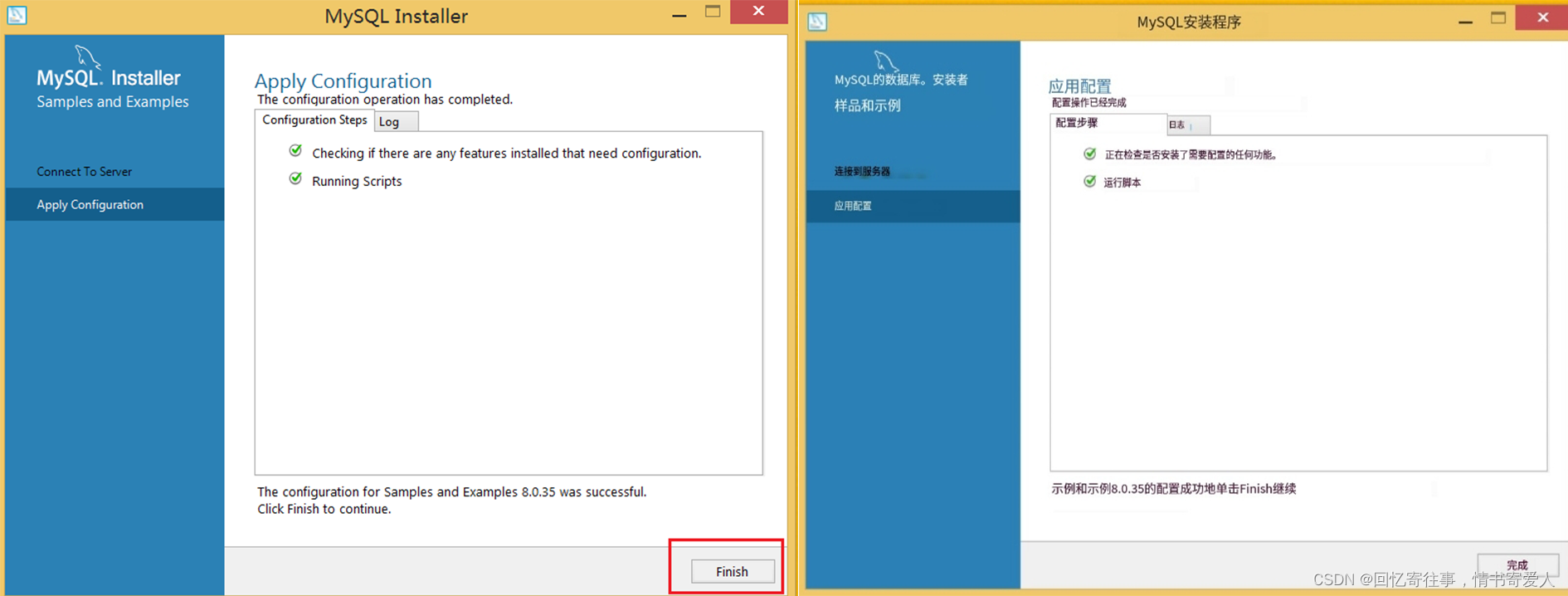
25. Next
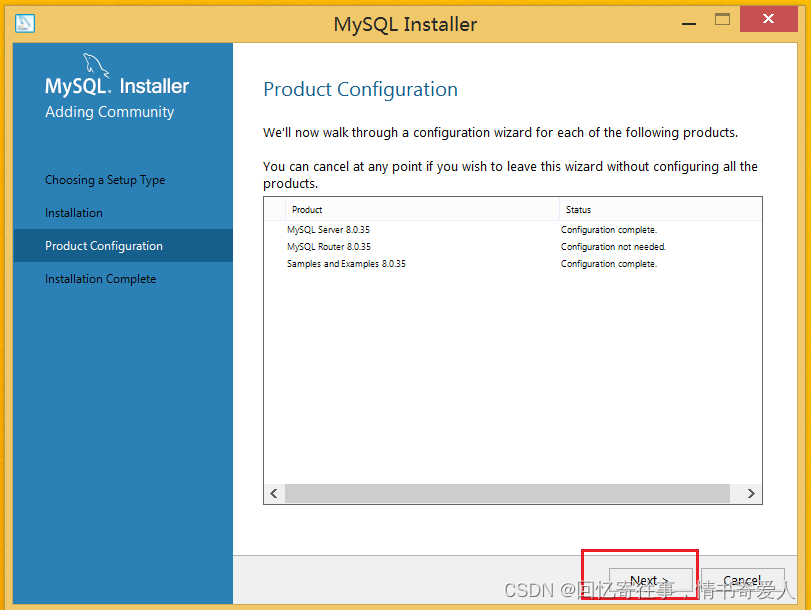
26, Next, this is the last step, next configure the graphical interface “Navicat Premium 12”.
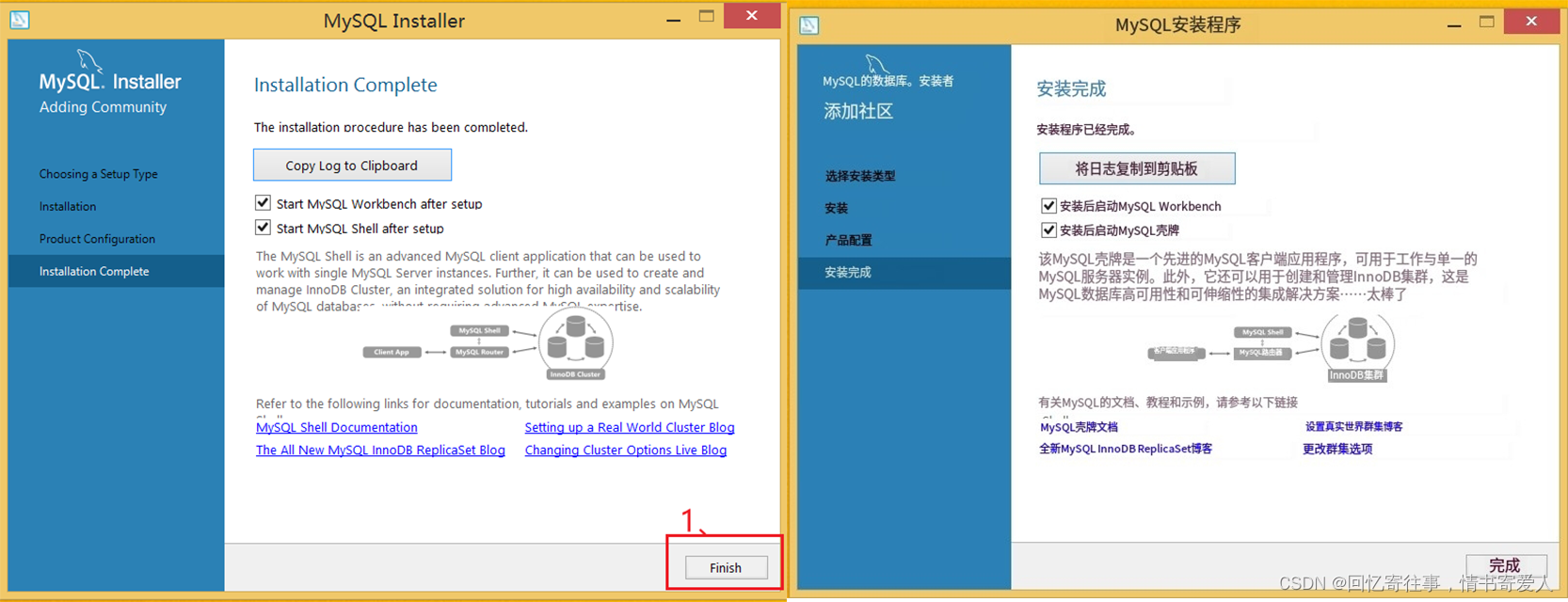
Navicat Premium 12 Installation Configuration
Installation of “Navicat Premium 12”.
1. Get “Navicat Premium 12” and install it.
Navicat Premium 12:【Click on me to jump]extract:ouf8
Green Patch: [Click on me to jump】 Extraction code: 5pc2
II. Installation of green patches
1. Open the root directory of Navicat Premium 12.
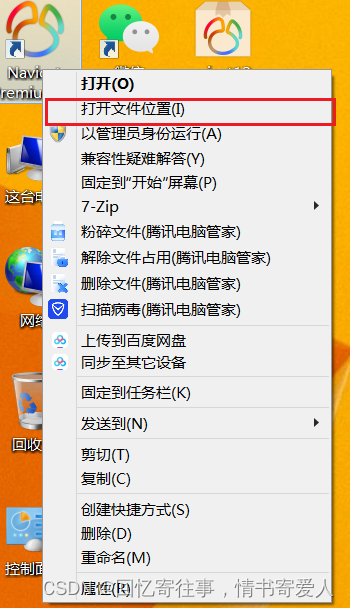
2. Unzip the prepared, patch file
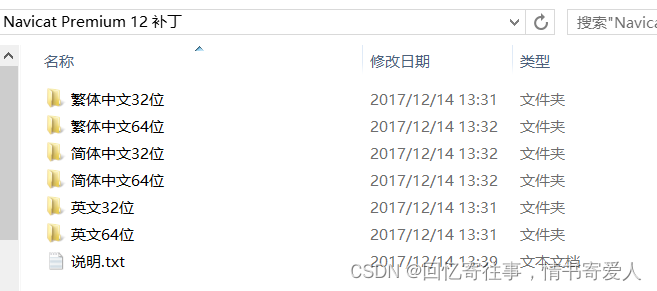
3, select the required patch, and then copy it to the root directory just opened and replace the files therein.
(If you don’t know how many bits your system is, please do the following: Right click “My computer.“or”calculator“Select “Properties” in the pop-up menu.
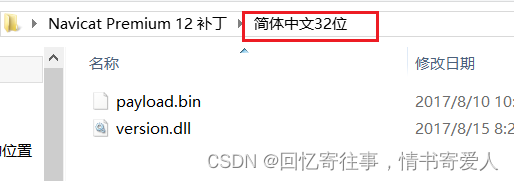
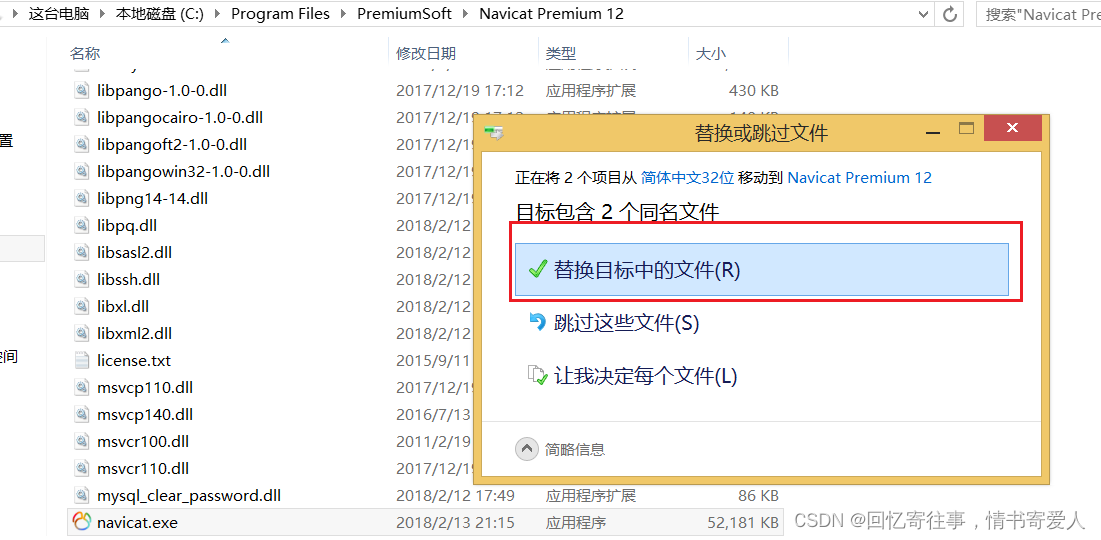
Check the operation of the system bits:
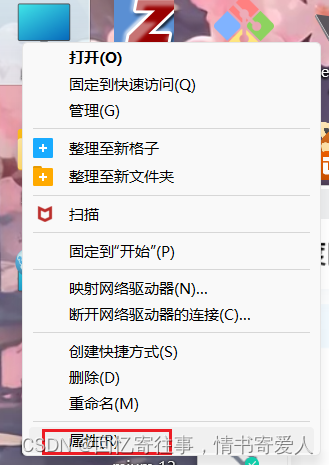
As shown in the figure: 64 for the system
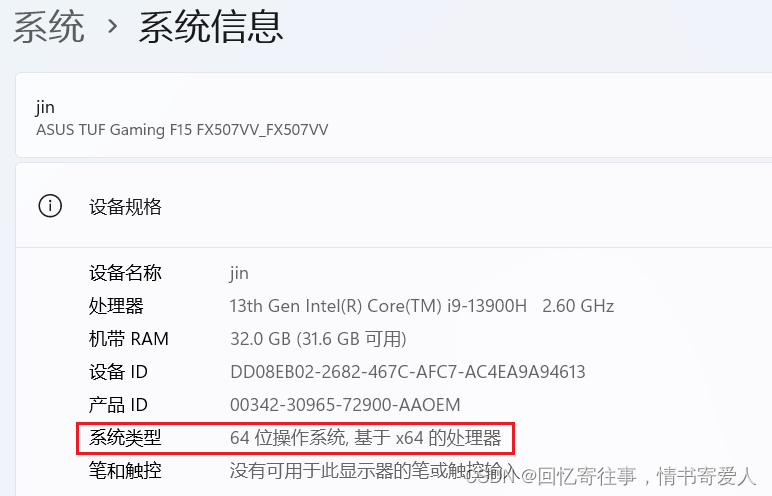
4. After copying the patch, open the software. Select “Trial”
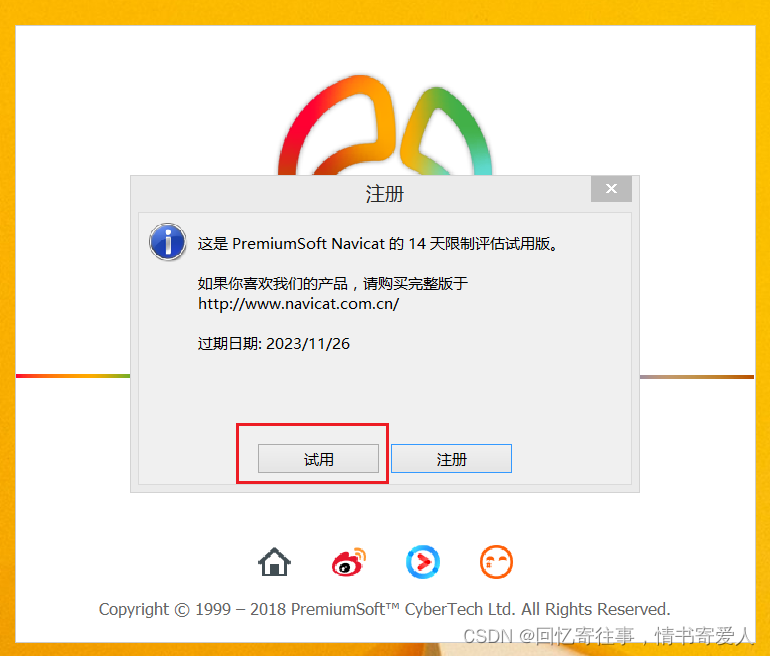
5. When connecting for the first time, an error will appear as shown in the figure:
The reason is because of the encryption, you can check online for the details. The solution is as follows:
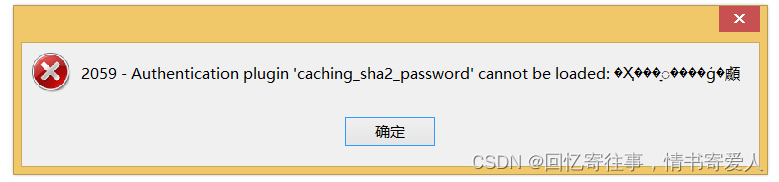
6. “Navicat Premium 12” connection error solution.
Password encryption can be resolved by using the following command.
Command: ALTER USER ‘account’@’localhost’ IDENTIFIED WITH mysql_native_password BY ‘password ‘;

7. Select “MySQL 8.0 Command Line Client” in the start menu and enter your password to enter the MySQL command line.
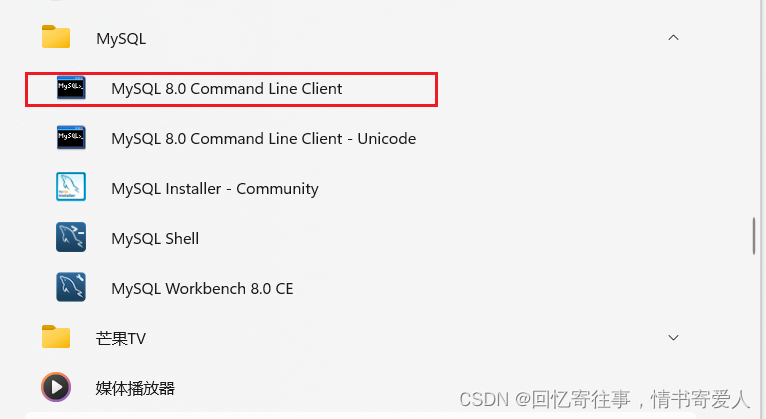
8. After entering the command line of MySQL, modify the above command, paste it into the command line, and enter ok to complete the modification.
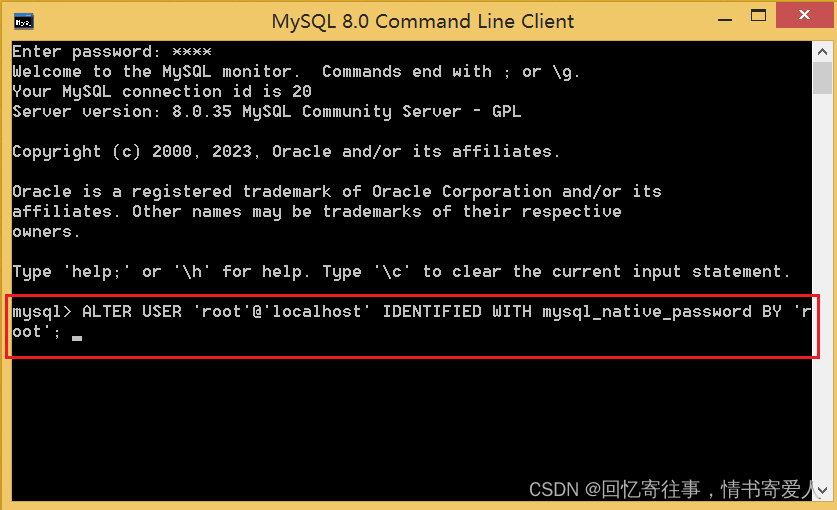
Enter to bring up ok.
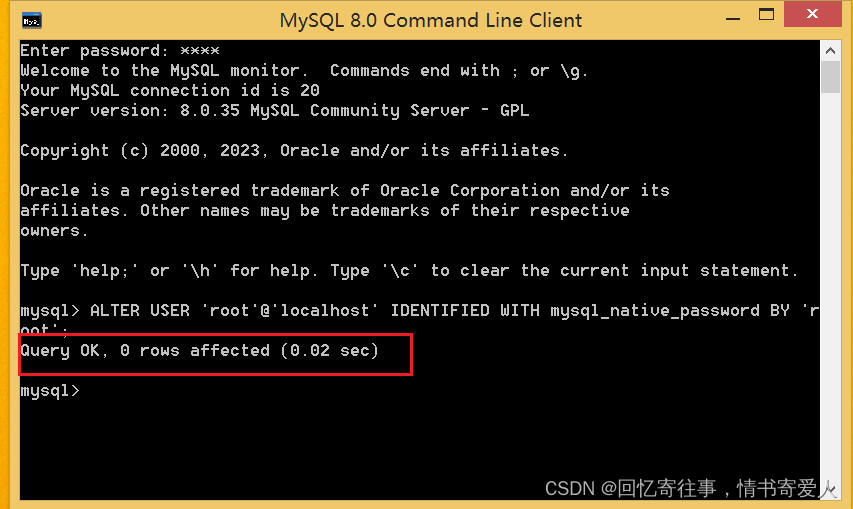
9, reconnect, it’s not a bad error.