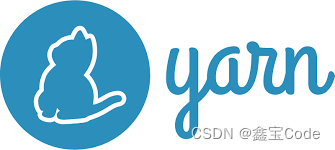Yarn: Installation and Use of the Next Generation JavaScript Package Manager
introductory
Yarn is an efficient and reliable JavaScript package management tool jointly developed by Facebook, Google, Expo, and Tilde, which is a powerful alternative to npm (Node Package Manager).
yarn improves the efficiency and reliability of dependency management and version control for front-end developers by introducing features such as locked files, offline mode, and multiple concurrent requests. Yarn improves the efficiency and reliability of dependency management and version control by introducing features such as locked files, offline mode, and multiple concurrent requests, providing a better development experience for front-end developers.
I. Yarn Installation
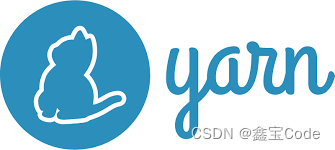
1. System requirements
Make sure you have a Node.js environment installed on your system, as Yarn requires Node.js runtime support. This can be accomplished by visiting the
Node.js official websiteDownload and install the latest stable version of Node.js for your operating system.

2. Install Yarn
Installation on Mac or Linux
For Mac users, Homebrew can be used for installation:
brew install yarn
For Linux users, the installation can be done directly from the installation script provided on the official website:
curl -sS https://dl.yarnpkg.com/debian/pubkey.gpg | sudo apt-key add -
echo "deb https://dl.yarnpkg.com/debian/ stable main" | sudo tee /etc/apt/sources.list.d/yarn.list
sudo apt-get update && sudo apt-get install yarn
Installation on Windows
Download the .msi installer from the Yarn website and run it to install it:
Yarn Windows Installer
3. Verification of installation
After the installation is complete, open a terminal (or command prompt) and enter the following command to check if Yarn was successfully installed:
yarn --version
If the version number of Yarn is output, it has been successfully installed.
Second, the basic use of Yarn
1. Initialization project
In the new project directory, use the
yarn initcommand to create
package.jsonDocumentation:
mkdir my-project
cd my-project
yarn init
Follow the prompts to complete the initialization settings for the project.
2. Installation of dependencies
- Install dependencies globally:
yarn global add <package-name>
- Install dependencies locally (add to dependencies):
yarn add <package-name>
- Install only as a development dependency (add to devDependencies):
yarn add <package-name> --dev
3. Use of dependencies
In the project, by
importor
requirestatement references an installed module.
4. Viewing and managing dependencies
- Lists all installed dependencies:
yarn list
- Update the dependencies to the latest version:
yarn upgrade <package-name>
yarn remove <package-name>
5. Dependency locking and caching
Yarn generates a
yarn.lockfile to lock down specific versions of dependencies and ensure a consistent development environment among team members. When installing a dependency for the first time or executing the
yarn upgradeThe file is automatically updated when the
In addition, Yarn has a powerful caching mechanism that can significantly increase the speed of dependent downloads. If you need to clear the cache, you can use:
yarn cache clean
6. Workspace and workflow
Yarn also supports Workspaces, which makes it easy to manage multiple interdependent packages, as well as utilize the
yarn workspacesrelated commands for batch operations.
concluding remarks
Yarn has become one of the indispensable tools in modern front-end development with its efficient performance and stable dependency management. A good command of Yarn installation and use will greatly improve our development efficiency, reduce environmental conflicts in collaboration, and thus realize a smoother development experience.
The above is just a basic tutorial on how to use Yarn. For more advanced features and best practices, please refer to the official documentation for further learning and exploration.