Article Catalog
-
-
- I. Remote Desktop Ubuntu on the same LAN
- Second, the public network environment system remote desktop Ubuntu
-
This article mainly introduces installing XRDP Remote Desktop on Ubuntu, realizing remote desktop Ubuntu on the same LAN, and also solving the problem of remote desktop login blue screen. dointranet penetration, using cpolar intranet penetration mapping port 3389 to generate a public TCP port address, realizing that in a public network environment, theRemote Desktop Ubuntu System。[cpolar intranet penetration support http/https/tcp protocols, support for permanent free use, unlimited traffic, no need for public IP, and do not need to enter the router settings, simple operation.]
I. Remote Desktop Ubuntu on the same LAN
1. Updating the software repository
sudo apt update
sudo apt upgrade2. Installation of support packages
Install support Packages: Xorg, Xrdp, Xserver, Xfce4 and Mate Packagessudo apt-get install xorg
sudo apt-get install xserver-xorg-core
sudo apt-get install xorgxrdp3. Installation of the XFCE4 desktop environment
sudo apt install xfce4 xfce4-goodies xorg dbus-x11 x11-xserver-utils4. Installation of XRDP
sudo apt install xrdp
sudo systemctl status xrdp
sudo systemctl restart xrdp5. Environmental settings
5.1 XFCE Desktop Configuration
sudo sed -i.bak '/fi/a #xrdp multiple users configuration \n xfce-session \n' /etc/xrdp/startwm.sh5.2 In the configuration file, add the XFCE session
echo xfce4-session > ~/.xsession6 Restarting services
sudo systemctl restart xrdp7. Viewing IP addresses
sudo apt install net-toolsifconfig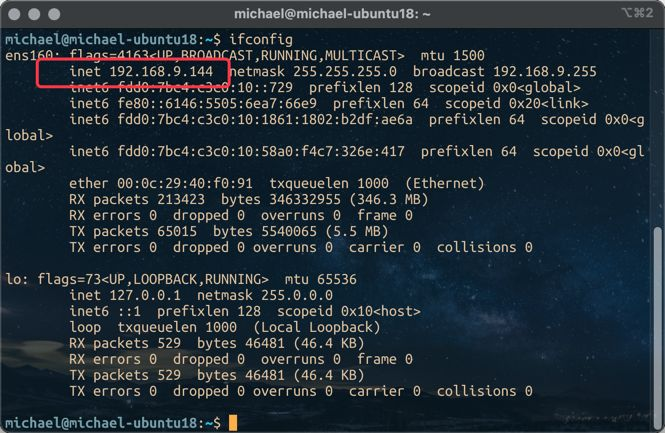
8. Using Windows Remote Desktop Connection
On the LAN, find another Windows host, open a Remote Desktop Connection, and enter the IP address of the Ubuntu host, as well as the username and password. The first time you log in, it displays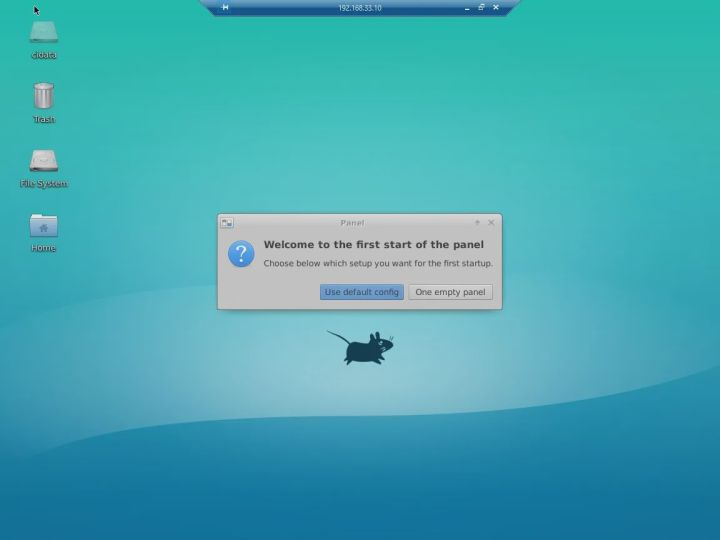 Click the Use default config button to continue.
Now, there is a successful remote desktop connection.
Click the Use default config button to continue.
Now, there is a successful remote desktop connection.
Second, the public network environment system remote desktop Ubuntu
To realize remote desktop connection in an environment without a public IP, you can use cpolar intranet penetration to map port 3389.1. Register a cpolar account and install
1.1 Installation of cpolar (by means of a one-click automated installation script)
curl -L https://www.cpolar.com/static/downloads/install-release-cpolar.sh | sudo bashcurl -sL https://git.io/cpolar | sudo bash1.2 Adding services to the system
sudo systemctl enable cpolar1.3 Starting the cpolar service
sudo systemctl start cpolar2. Log in to the cpolar web UI management interface
Visit 127.0.0.1:9200 in your browser and log in using the cpolar account password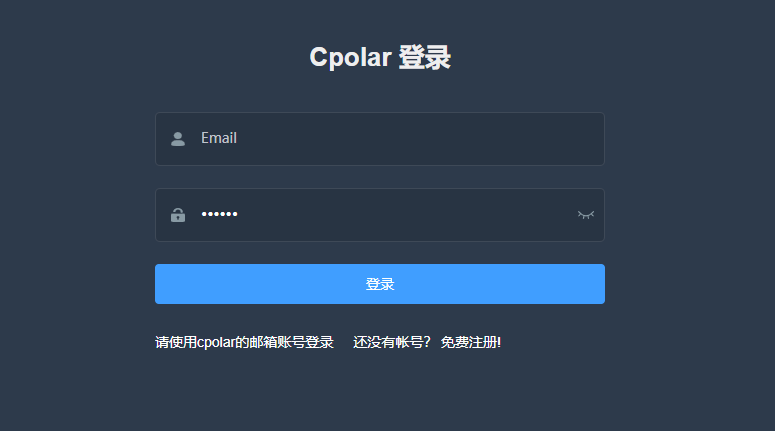
3. Create tunnel, map port 3389
After logging into the cpolar web UI management interface, click Tunnel Management – Create Tunnel on the left side to create a tcp tunnel.- Tunnel name: xrdp (customizable, take care not to repeat)
- Protocol: tcp (supports http/https/tcp)
- Local address: 3389
- Port type: Free users choose random temporary TCP ports, Pro package users can – configure fixed TCP ports
- Address: Select China
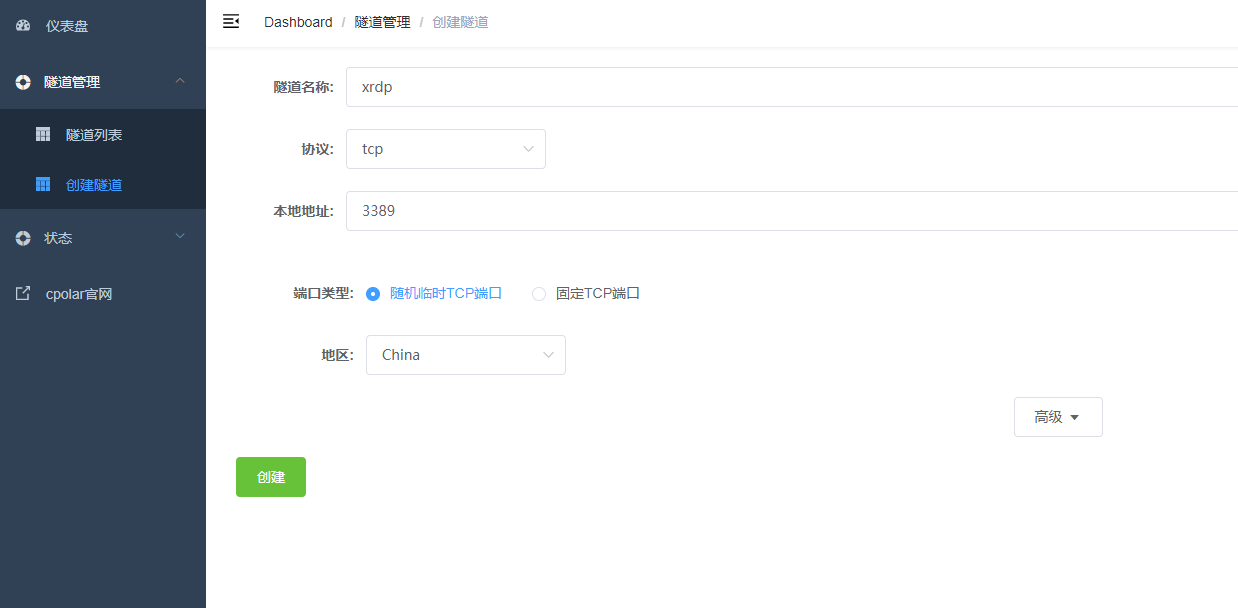 After the tunnel is successfully created, click Status – Online Tunnel List on the left dashboard to view the generated public TCP port address of the xrdp tunnel and copy it down.
[In this case, http 23975]
After the tunnel is successfully created, click Status – Online Tunnel List on the left dashboard to view the generated public TCP port address of the xrdp tunnel and copy it down.
[In this case, http 23975]
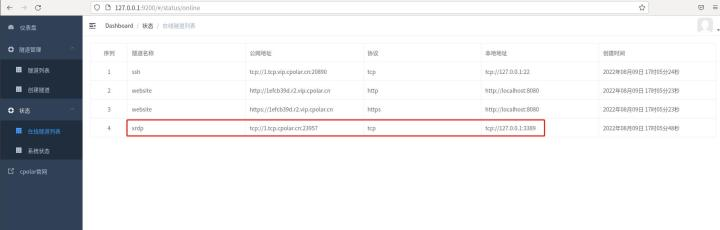
4. Remote Desktop Ubuntu
Windows computers open a remote desktop connection, enter the generated public network tcp port address, and click thegrout
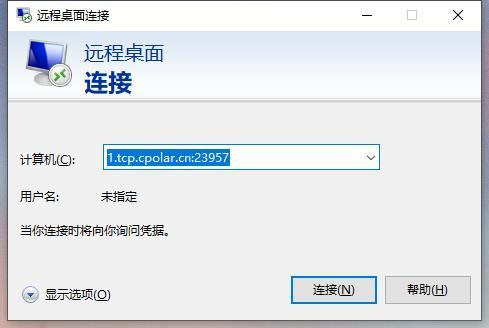 strike (on the keyboard)
strike (on the keyboard)"Yes."
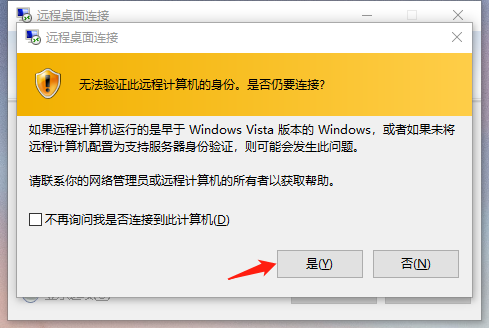 Enter the username and password for your Ubuntu system and click the
Enter the username and password for your Ubuntu system and click the"OK"
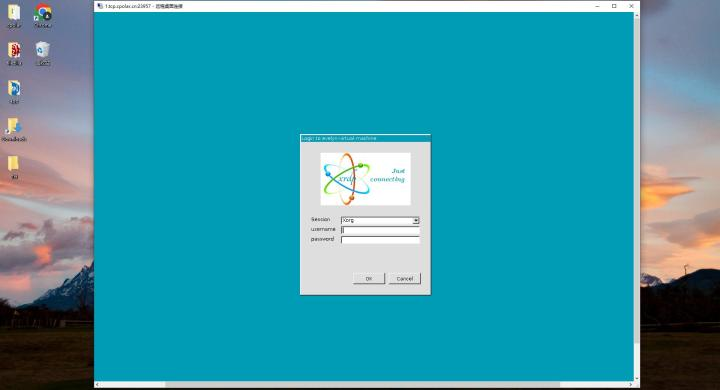 Remote Desktop Login Successfully, Realize Windows Remote Desktop Connection to Ubuntu System in Public Network Environment
Remote Desktop Login Successfully, Realize Windows Remote Desktop Connection to Ubuntu System in Public Network Environment
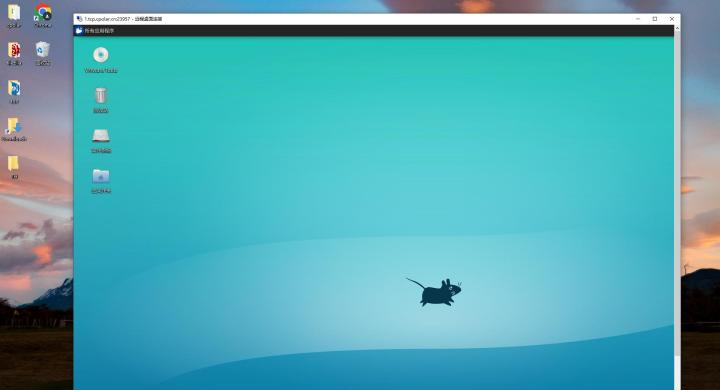
Note that in this article we are using random temporary public addresses generated by the free cpolar package, which change every 24 hours and have a small bandwidth. For users with long-term remote desktop needs, it is recommended to upgrade the cpolar package to the professional package, which supports the configuration of fixed public TCP ports and the bandwidth will be increased accordingly to support more efficient and convenient remote desktop connection to Ubuntu systems.
